3.1 iManager Interface
Use only the buttons within the interface when you are navigating in iManager. The Web browser's toolbar buttons (Back, Next, etc.) are not supported.
Figure 3-1 iManager Default Interface: Roles and Tasks
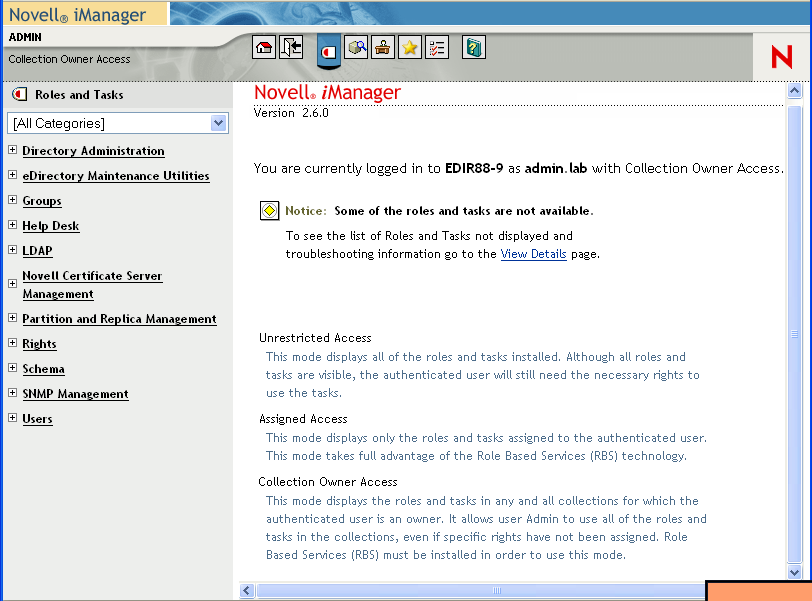
To change the default view in Preferences, see Section 7.4, Set Initial View.
3.1.1 Views
iManager 2.6 has several views that you access by using the icons at the top of the iManager interface:
 Roles and Tasks: Contains all the tasks you are authorized to perform. The default view.
Roles and Tasks: Contains all the tasks you are authorized to perform. The default view.
 View Objects: Contains browsing and searching functionality to find objects.
View Objects: Contains browsing and searching functionality to find objects.
 Configure: Contains Role-Based Services, iManager Server, Object Creation List, Plug-in Installation, E-mail Notification, and Views, all of which you can configure as you want.
Configure: Contains Role-Based Services, iManager Server, Object Creation List, Plug-in Installation, E-mail Notification, and Views, all of which you can configure as you want.
 Favorites: Displays your most frequent tasks, selected from the
>
page.
Favorites: Displays your most frequent tasks, selected from the
>
page.
 Preferences: Sets your preferences according to your most frequent tasks, how the Object Selector displays, how your Object View displays, what view appears after logging in to iManager, and what language iManager displays in.
Preferences: Sets your preferences according to your most frequent tasks, how the Object Selector displays, how your Object View displays, what view appears after logging in to iManager, and what language iManager displays in.
 Help: Displays applicable information related to the page you are on.
Help: Displays applicable information related to the page you are on.
For information on how to change the default Roles and Tasks view, see Section 6.0, Configuring and Customizing iManager.
3.1.2 Navigation Frame
The Navigation frame is on the left side of the iManager user intreface. It displays navigation options for the current view. For example, the Roles and Tasks view displays role and task options for the currently installed plug-ins:
The ordering of tasks within each category is determined by the author of the applicable iManager plug-in. Base plug-in tasks typically display before tasks from other plug-ins.