8.3 Migrating Printers
The printers from the Windows AD domain are migrated to the iPrint Appliance. Migration creates a copy of the printers on the iPrint Appliance and no printers are synced with the Windows printers. On successful migration, assign the ACLs and associate the drivers for the migrated printers in the iPrint Appliance.
-
Run the Micro Focus Print Transfer Utility by double-clicking the icon.

-
Specify the credentials of iPrint Appliance and click Connect.
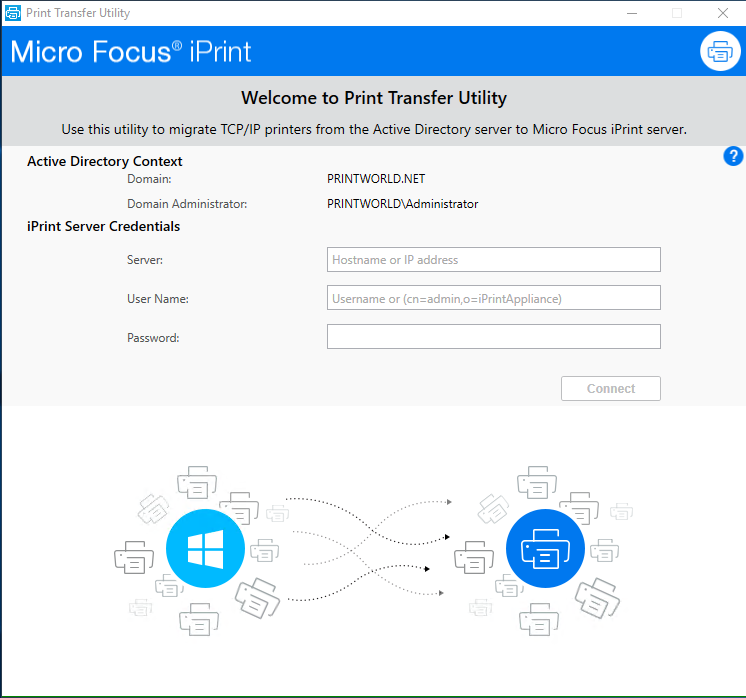
-
Select the printers that you want to migrate from the AD domain to the iPrint Appliance, then click Next.

-
Continue with default options or modify the options as per your requirements, then click Migrate.
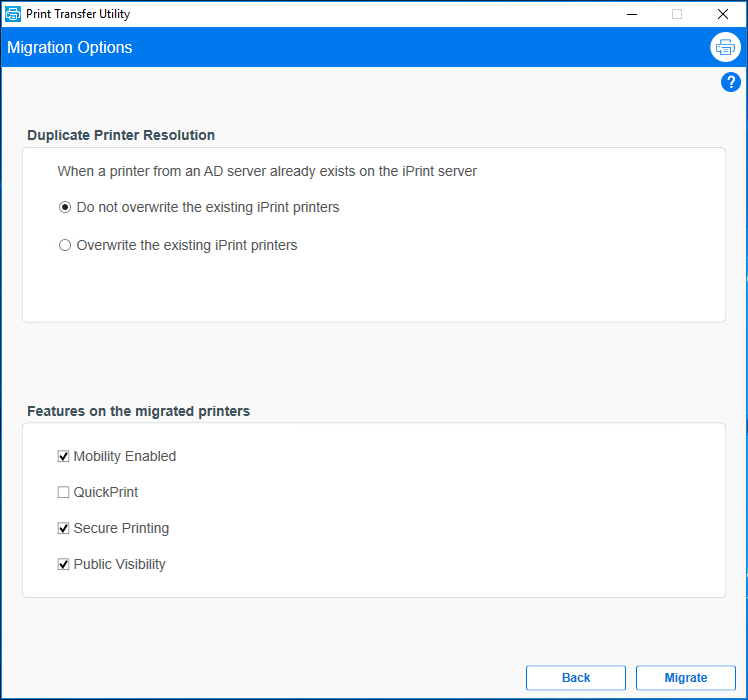
Duplicate Printer Resolution: For the migrated printers, the utility matches the printer name and domain context of the printers from the Windows AD domain and iPrint Appliance to locate the duplicate printers.
-
Do not overwrite the existing iPrint printers: The migrated printers from the Windows AD domain are ignored and are not migrated again to the iPrint Appliance.
-
Overwrite the existing iPrint printers: The migrated printers with same name on the iPrint Appliance are overwritten.
Features on the Migrated Printers: The migrated printers will be enabled for the features selected in this GUI. After successful migration, you can modify the features using the Management Console in the iPrint Appliance.
-
-
The Migration status of the printers is displayed. Click Finish to exit the utility or click View Report to view the details of migration.
The iPrint Appliance creates a directory structure of the migrated printers similar to the one available on the Windows machine. The same can be verified using iManager.