NovellÒ
exteNd Composer
HTML Connect
|
|

January 2004
Welcome to Novell® exteNd ComposerTM HTML Connect Version 5.0. These release notes include the following sections:
|
Enhancements in HTML Connect v5.0 |
|
|
Important
information about enabling exteNd Composer HTML Connect |
|
|
Software
and hardware needed to run exteNd Composer HTML Connect |
|
|
Features
in this release of exteNd Composer HTML Connect |
|
|
Known
issues with this release of exteNd Composer HTML Connect |
What is New
exteNd Composer HTML Connect 5.0 has been enhanced to work with the new Novell exteNd Composer 5.0 and to take advantage of the new and enhanced Actions.
JavaScript
Support: This enhancement provides the
ability to interpret and execute JavaScript that may include Web page display,
button controls, edits, etc. Many web
pages contain some form of JavaScript so this enhancement should increase the
opportunities for exteNd Composer HTML Connect.
Note: exteNd
Composer HTML Connect does not process Flash, applets or ActiveX controls. Please see the section entitled About JavaScript in the exteNd Composer
HTML Connect User’s Guide for more information.
Timeout
for HTML Request: This enhancement provides the ability to set a
timeout value for each HTTP request within the HTML Connect.
Installation notes
As of extend 5 Composer
Evaluation licenses are provided for each of the Composer solutions. The evaluation licenses expire 90 days after installation.
Within the Composer designer, you can enable any of the Composer solutions using the Systems Information dialog’s Licenses tab. Navigate to the System Information dialog from the Help / About exteNd Composer menu item. Press the System button and click the Licenses tab.
To enable a Composer solution, simply click its associated ‘Enabled’ checkbox and press OK.
Note: When enabling a Composer Connector, you need to enable each of the Connector’s components. For example, if you want to enable 3270 Connect, you need to click the Enabled checkbox associated with 3270 and 3270logon and press OK. In the case of HTML Connect, you only need to enable HTML.
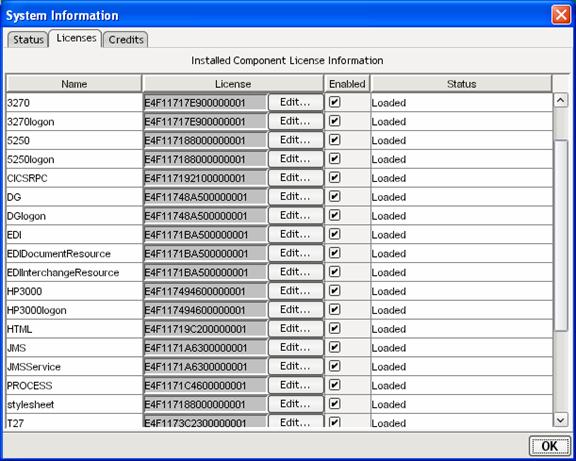
When you purchase a full license for a solution, you may edit the solution’s license by clicking the Edit… button and entering the full license.
The same is true on the server side and a console dialog is provided for enabling Composer solutions and editing license keys.
If you experience problems with the installation of HTML Connect, contact Novell technical support for manual installation steps.
Software and hardware minimum requirements
Note: Your PC should be configured with 128 MB when using Composer HTML Connect.
There are no additional hardware or 3rd party software requirements to install or use any Composer Connector within exteNd Composer. Please see the hardware and software requirements included with both exteNd Composer Server and Developer.
Composer Connectors are engineered to work in conjunction with your exteNd Composer core products and are compatible with the same major version of the core products.
There is no tutorial sent with the HTML Connect. Since every environment is unique, the process for setting up the connections may vary. You can deploy the HTML components in the same manner that you do XML Map and JDBC components. Refer to the exteNd Composer tutorial.
Features in exteNd Composer HTML Connect
The following is a brief description of the feature set provided by exteNd Composer HTML Connect. For a more detailed look at the features and functionality please read the exteNd Composer HTML Connect User Guide provided with the software and on the CD-ROM.
The HTML Connect is a separately installable product that integrates directly with your existing exteNd Composer installation and provides you with the ability to integrate your business applications running through HTML browser type interfaces to your integration projects.
In addition to the features
listed below the HTML Connect inherits all the functionality of the exteNd
Composer XML Mapping Component Editor.
Please see the exteNd Composer Users Guide for more information.
Connectivity – XML enables intranet, extranet and Internet applications
Creates connections
to secure sites through HTTPS
Supports hotlinks
and redirections
Supports cookies
Supports both
client- and server-side digital certificates
Visual Integration –
Provides an HTML browser view of the application you are
integrating.
Built-in HTML browser
Introduces new HTTP/HTML Actions
Provides DOM representation of HTML pages
Supports Drag & Drop between HTML and DOMs
Permits connection parameter specification
Auto generates Action Model for all page navigations
Advanced Processes –
Provides the ability to perform complex manipulations of
screen information.
XML DOM
representation of the Screen – can be used to easily create a HTML version of
the data through XSL processing
Easily describe
and map repeating elements on a screen
Stop and
restart the recording of the business processes being mapped
Animate the built
components for testing and debugging
Known issues
This
release has the following known issues (workarounds are specified if known):
General
o Some web sites use pop-up windows. HTML Connect does not support pop-up windows.
o There is a known issue during Design time when using an NTLM protected proxy where image retrieval may cause authentication to fail. This only happens on certain websites. After the NTLM authentication fails, the system will be unable to access any websites via the proxy, and you will get the error "Error Executing This HTML Action: Error retrieving the content from null;” To prevent this situation from occurring, you may turn off image loading by editing the file "xconfig.xml" in the exteNdComposer\Designer\bin directory. Locate the <LOAD_IMAGES> tag in the <NAME>HTML</NAME> section of the file and change its value to OFF.
o The HTML Connect WILL NOT process ActiveX controls. Not all web applications use ActiveX controls. Even when they do, they may have no effect on your specific integration requirements. For many of these situations there are workarounds. For instance if you need to use a select button that executes Java Script to send the parameter list to the next page, you can capture the parameters being sent and then modify the action to manually populate the values of the parameters.
o Sites with frames may sometimes paint a frame outside of the HTML native interface window.
Workaround: Minimize and Maximize to repaint.
o
Animated GIFs: Some animated GIFs on some
web pages have been found to be problematic in Composer Design time as they
cause the application to run very slowly or some rare instances freeze. As a workaround, we have included an option
to turn animated GIFs off. Currently, the only way to do this is to edit
the xconfig.xml file manually. In the exteNdComposer/Designer/bin
directory, edit the "xconfig.xml"
file. Search for the
<ANIMATED_GIFS>ON</ANIMATED_GIFS> section and change the value to
OFF. Please note that as a consequence
of this, some GIFs may not appear correctly.
o
You cannot load ScreenDoc into a DOM after writing it to disk. In addition to the problem that the DOM could
not be loaded, there is no indication of any error feedback to the user.
o
When trying to create
an authenticated http connection using a client certificate after clicking
finish, the connection is created.
However the client certificate file (*.cer)
corrupts the xml file and creates an invalid
component.
Certificates in base64 encoded X.509 format can be read in
without corrupting the component. Certificates in DER binary encoded format
will corrupt, however.
Animation
o
The STOP button does
not work during run to the end animation.
When running to a break point, first press Pause to stop the animator
then press STOP.
Other
o
v5.0 does not support download of non-html files from HTML
Connect.
Copyright © 2004 Novell, Inc. All rights reserved.