After detecting a Windows* login panel, SecureLogin displays the following dialog box. (If the application has a prebuilt script, the initial text varies.)
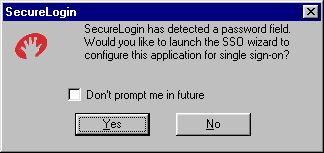
You can choose not to enable single sign-on for this application. If you select not to be prompted during future encounters, SecureLogin generates a blank script for this application and doesn't prompt you again.
If you decide to set up single sign-on, SecureLogin launches the Add Applications wizard, which guides you through the setup. The next time you open the application, SecureLogin authenticates for you.
When you navigate to a Web page that has a login field and then submit your login information, SecureLogin prompts you whether to enable single sign-on for the site, for only the current page, or not at all.
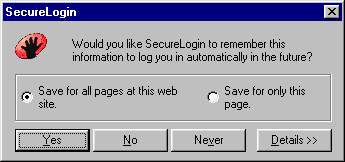
If you select Yes, SecureLogin extracts the login information from the Web page and stores it for future single sign-on authentication.