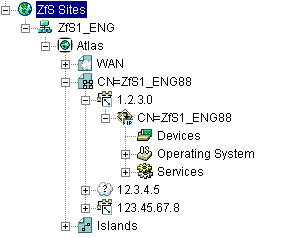Navigating the ZfS Namespace
In ConsoleOne, your network and its resources are regarded as a set of objects and are arranged in various containers. Each top-level object is referred to as a namespace. To view your network and its resources on ConsoleOne, you must log in to the eDirectory tree which contains site server object.
The ZfS ConsoleOne snaps in to ConsoleOne under the ZfS Sites namespace, as shown in the following figure:
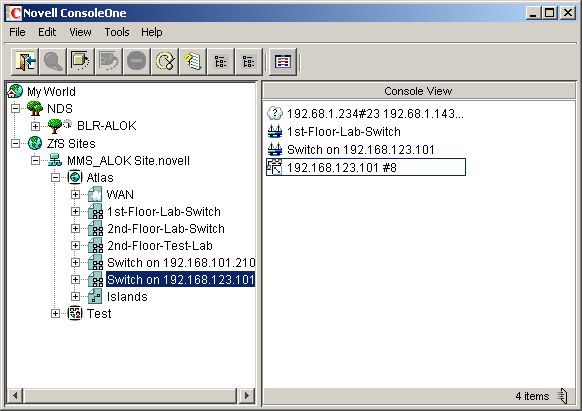
In general, you can perform administration tasks by browsing to an object in the left frame, right-clicking it, and clicking an option. Objects within the ZfS namespace are arranged in the following hierarchy:
 ZENworks for Servers sites object: This is the ZfS namespace container. It is the top of the ZfS namespace hierarchy. Expand this object to display a list of ZfS management sites.
ZENworks for Servers sites object: This is the ZfS namespace container. It is the top of the ZfS namespace hierarchy. Expand this object to display a list of ZfS management sites. ZfS Site: This object represents a ZfS management server. It represents an eDirectory object that defines a collection of discovered objects that collectively make up a group of services. Expand this object to display the atlas for the site.
ZfS Site: This object represents a ZfS management server. It represents an eDirectory object that defines a collection of discovered objects that collectively make up a group of services. Expand this object to display the atlas for the site. Atlas: This is the container object for all discovered topology objects. The atlas can contain the following types of pages:
Atlas: This is the container object for all discovered topology objects. The atlas can contain the following types of pages:
 WAN page: Summarizes the entire network.
WAN page: Summarizes the entire network. Area page: Displays segments on the network. There may be more than one Area page, depending on how your network is organized.
Area page: Displays segments on the network. There may be more than one Area page, depending on how your network is organized. Islands page: Displays segments with undetermined connectivity.
Islands page: Displays segments with undetermined connectivity.
 Segments: Within each atlas page is a listing of the segment objects that are included in that section of the atlas.
Segments: Within each atlas page is a listing of the segment objects that are included in that section of the atlas. Nodes: Within each segment object is a listing of server and node objects that reside on the segment. The icon displayed varies by the node type.
Nodes: Within each segment object is a listing of server and node objects that reside on the segment. The icon displayed varies by the node type.- Node Details: Expand a node object to display a list of system internal components. Server data is grouped into the following three categories:
 Devices
Devices  Operating System
Operating System  Services
Services
You can drill down into the server configuration further by clicking the plus signs next to the Devices, Operating System, and Services objects to display details about the internal components of the server. The internal components include the processors, installed software, volumes, kernel, and adapters associated with the server. For more details about the node objects, see Object Hierarchy.
The following figure illustrates the ZfS namespace hierarchy: