Accessing the ZfS Management Role in iManager
To access iManager in Internet Explorer:
-
Access the following URL:
http://server:port/eMFrame/iManager.html
where server is the IP address or DNS host name of the server where iManager is installed and port is either 8080 (the Tomcat default) or another port number set up when Tomcat was installed and configured.
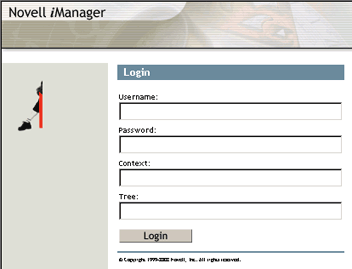
If the iManager login page does not appear, check how you typed the URL. Make sure that you typed eMFrame and iManager.html exactly as shown in the example; they are case sensitive.
-
Log in to the Novell eDirectoryTM tree where TED objects are located.
HINT: If you are running iManager on a Windows server where the Novell ClientTM is not installed, specify the IP address of a server where a replica of your eDirectory tree resides, instead of the tree name itself.
If you cannot log in, contact the administrator who set up the ZfS Management role in iManager. You must be assigned to the ZFS Management role before you can log in to iManager to act in that role.
After you successfully log in, the main iManager page is displayed. The top frame provides buttons for features.

-
Move the mouse pointer over the buttons to familiarize yourself with their functions.
The mouse-over text appears to the right of the row of buttons.
-
Click Roles and Tasks.
-
In the left panel, expand ZFS Management to list the available tasks:
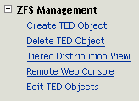
-
Continue with the task that you want to perform:
- Managing Tiered Electronic Distribution
- Monitoring the Distribution Process
- Monitoring Specific Agents
If an error message displays while you are using the ZfS Management role in iManager, see "Novell iManager Errors" in "Policy and Distribution Services" in the Troubleshooting guide.