Ad-Blocking Options Window (HTML String Tab)
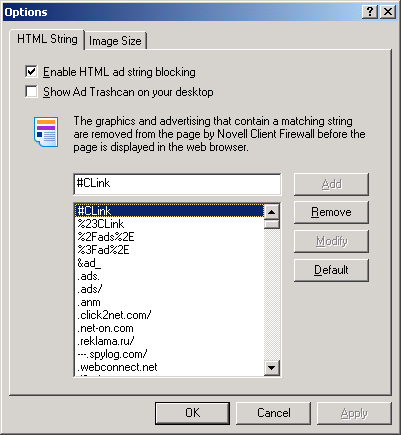
More and more Web sites are getting crammed with ads. Generally, if you have a fast connection, ads do not create many problems. But often it is nice just to surf without the distraction of blinking, moving ads.
To change the settings of NCF's Ad Blocking plug-in, right-click the system tray icon and then click Options. In the Options window, select the Plug-Ins tab.
Select Advertisement Blocking from the Plug-In list, then click Settings.
Figure 16
Ad-Blocking Options Window (HTML String Tab)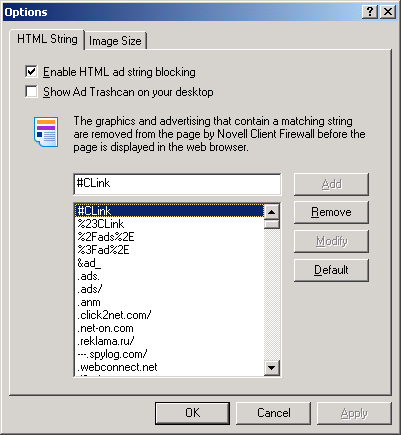
NCF can block the display of banner ads from certain advertisers. NCF comes with a large list, as shown in the above figure. As you can see, all the entries in the list are single words, each having no spaces in them. These are the most common words in Internet advertisement URLs located in the HTML tags <IMG SRC= > and <A HREF= >. To add another word to the list, simply type it in the text field above the list, then click Add > OK. NCF replaces these banners with the text "AD-IMG".
The following options are available in the HTML String tab of the Options window:
Enable HTML Ad String Blocking---Activates the Add and Modify buttons.
Show Ad Trashcan on Your Desktop---Displays the Ad Trashcan on your desktop.
Default---Resets the list of ad strings to default settings.
If you select Show Ad Trashcan on Your Desktop, the following Trashcan icon is placed on your desktop:

To completely remove an ad from the Web page you are viewing, simply drag the ad on top of the Ad Trashcan icon. In the Ad Trashcan dialog box that appears, do one of the following:
NCF can also block all banner ads having standard sizes. To do this, select the Image Size tab in the Options window. The following window is displayed:
Figure 18
Ad-Blocking Options Window (Image Size Tab) 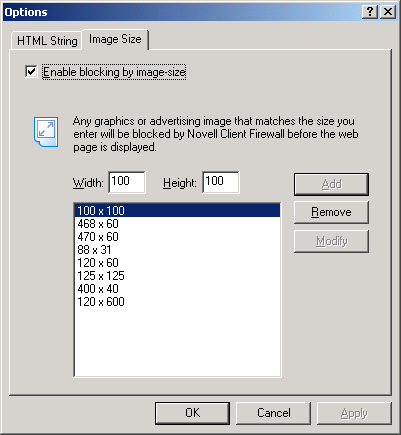
Immediately after installation, NCF is set to block all images with a link (images inside the <A> Tag) that have a size of 100 x 100, 125 X 125, 468 x 60, 470 x 60, 234 x 60, 120 x 80, or 88 x 31 pixels. NCF replaces the designated banners with the text "[AD-SIZE]" in the Web page.
To allow all graphics to be displayed on the screen, deselect Enable Blocking by Image Size.
To add to the list of image sizes to be blocked, select Enable Blocking by Image Size, type the width and height of the image to be blocked, then click Add > OK.
IMPORTANT: NCF blocks banner ads according to the settings you specify. Some legitimate images could be blocked if the setting is too strict, such as adding the word image to the list of blocked words. In addition, a few ads will not be blocked with this plug-in's default settings.