DNS Cache Options Window (DNS)
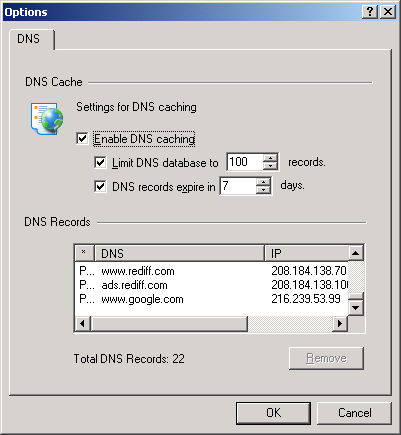
The Internet works by assigning a series of numbers to each computer connected to it. This is called the computer's IP address. An example of an IP address is: 172.16.0.0. You can simply type this series of numbers into your browser's location field (near the top of your browser's window) and press Enter and your browser will go to that computer's Web pages.
Although these numerical IP addresses are easy for a computer to use, they are difficult for us humans to remember. So an address system was invented that uses words or letters called the DNS (Domain Name System). DNS is what you are probably more familiar with than IP numbers. An example of a DNS name is www.novell.com.
DNS names are much easier for us to remember, but our browsers still need to use the IP address to find and transfer files on the Internet. Therefore, there are databases throughout the Internet that keep track of what IP address goes with what DNS name. To find the IP address that corresponds to a DNS name, sometimes your browser has to consult several different databases located at different places on the Internet, and this often takes time.
To speed things up, NCF provides a personalized look-up table of DNS addresses on your own computer. This is called a domain name cache and you can customize it however you like.
NCF maintains the DNS cache automatically within your specifications to include those addresses that are most recently used by you. The amount of time that a DNS address is saved in the DNS cache depends on the time you specify as one of the settings for this plug-in. It also depends on how many DNS names you want NCF to keep track of. Only the most recently used names are kept, up to the maximum number of entries you specify.
To modify the settings of the DNS Cache plug-in, in the NCF main window click Options > Plug-Ins Setup, select DNS Cache, and then click Settings. Another way to get this same settings window is to right-click DNS Cache in the main window, then click Properties.
Figure 25
DNS Cache Options Window (DNS)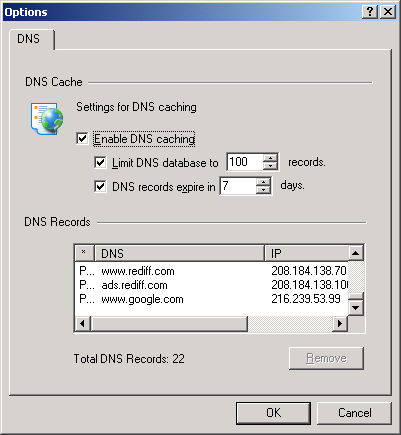
The Enable DNS caching option must be selected (checked) for NCF to provide this speed-up. You can limit the DNS database to a specific number of entries and have them be automatically deleted if they are not used within a certain number of days. To not limit the database to only those entries that are used within a certain number of days, uncheck the DNS Records Expire check box.
We strongly recommend that you do not increase the limits of the DNS database, change the expiry period, or limit the database by unchecking any of these check boxes.
You can delete particular DNS entries from the list by selecting the line and then clicking the Remove.
The list of entries can be sorted by DNS name or IP address by clicking either of these column names. The total number of DNS entries is shown just below the list.