NCF Options Window (Plug-ins Tab)
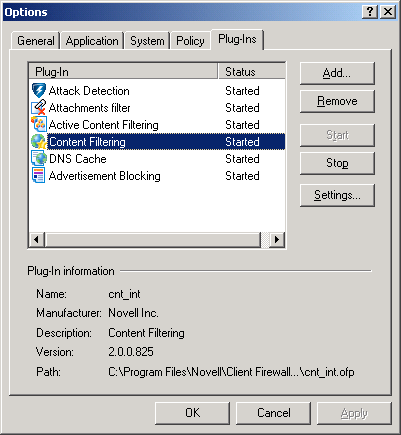
You can block the display of any Web sites or pages. To do this, right-click the NCF icon in the system tray, then select Options to get the following dialog box:
Figure 22
NCF Options Window (Plug-ins Tab)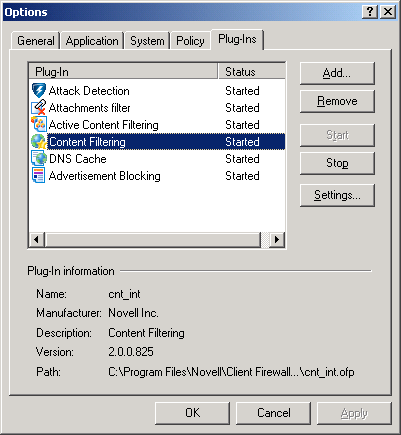
Select Content Filtering, then click Settings. The following dialog box appears.
Figure 23
Content Blocking Options Window (Blocked Words Tab)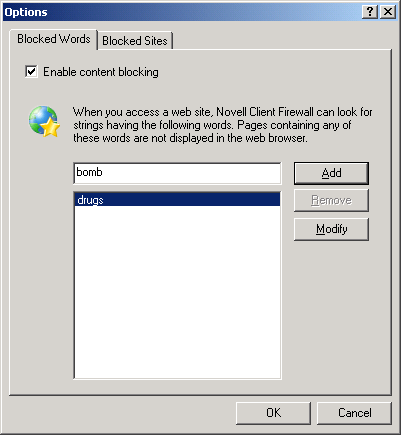
Check Enable Content Blocking, then type in the text field each word you want NCF to look for when blocking Web sites. As soon as you start typing, the Add button is activated. Click Add after you type each separate word or phrase. Any Web page containing any of the words on this list will not be displayed.
To list specific Web sites you do not want to be displayed on your computer, select the Blocked Sites tab.
Figure 24
Content Blocking Options Window (Blocked Sites Tab)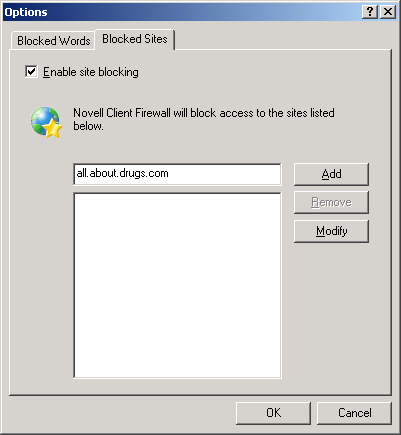
Check Enable Site Blocking, then type the URL or the part of the URL of the site you do not want displayed on your computer. As soon as you start typing, the Add button is activated. Click Add after URL you type. Then click OK to save the list.