LAN Settings Dialog Box
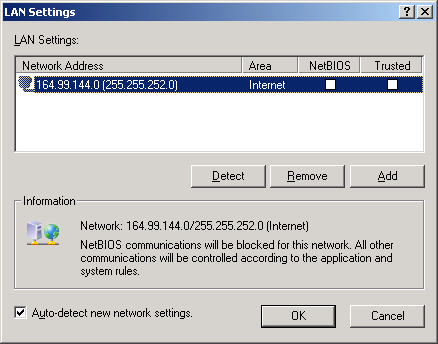
A fundamental difference between a local area network (LAN) and the Internet is the level of trust you can have in each. A LAN used in the home or an office is generally comprised of "friendly" computers, computers belonging to or operated by other family members or coworkers. Computers on a LAN can be called a Trusted Zone.
To check or reconfigure your network settings, click Settings in the LAN Settings section in the System tab of the NCF Options dialog box:
Figure 29
LAN Settings Dialog Box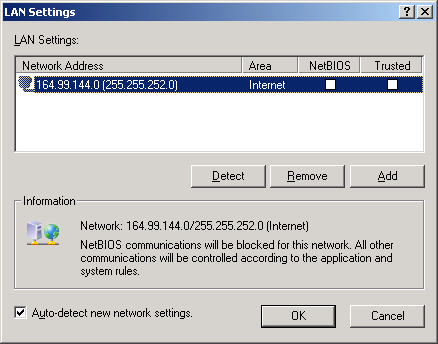
Normally you will see your network address in the LAN Settings dialog box that opens. But if you deselected Auto-configure Network Settings during the NCF installation process and removed all detected networks, then no address will be listed. To detect your network automatically, click Detect.
We also recommend that you keep Auto-detect New Network Settings checked, so NCF will automatically detect any new networks and you will not have to add them manually.
If you want to allow all connections for a particular network, check the corresponding check box in the Trusted column to add this network address to the Trusted Zone. Otherwise, if you want to remove the network address from the Trusted Zone, uncheck its check box.
If you want to allow all NetBIOS communications to and from a network address, check the corresponding check box in the NetBIOS column. To disallow all communications with the network, uncheck the NetBIOS and Trusted Zone check boxes.
You can also add a custom remote network address to the Trusted Zone by clicking Add to display the following dialog box:
Figure 30
Network Address Dialog Box
Select one of the remote address types and add data about the address into the field. An active Internet connection is required for Domain Name because the IP address needs to be looked up directly over the Internet. The IP address is saved along with the domain name you specify and it is mostly this IP address that is used by NCF.
To add your entry to the Trusted Zone list, click Add.
An entry in this list can be modified at any time by selecting it and clicking Modify.
To remove an entry, select it and click Remove.
Note that plug-ins are independent from the Trusted Zone settings. For example, even if you add www.novell.com to the Trusted network addresses, NCF plug-ins will still block banners, active content, and other things from this site.
IMPORTANT: Remember that Trusted Zone rules are given the highest priority possible. Even restricted applications can communicate with Trusted Zone hosts. We advise you to put only your absolutely trusted computers into this zone. If you need only file and printer sharing, use NetBios Settings rather than Trusted Zone.