Log Viewer Main Window
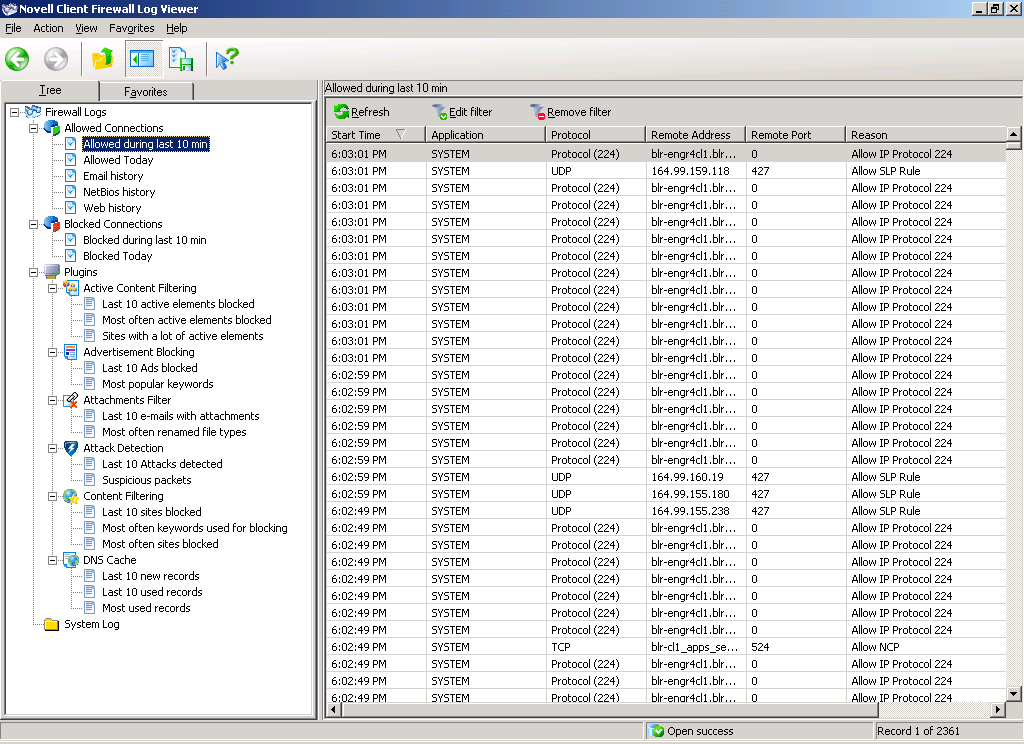
The main window of the NCF Log Viewer is for viewing and working with the logs. To access this window, click Tools > Novell Client Firewall Log Viewer.
Figure 37
Log Viewer Main Window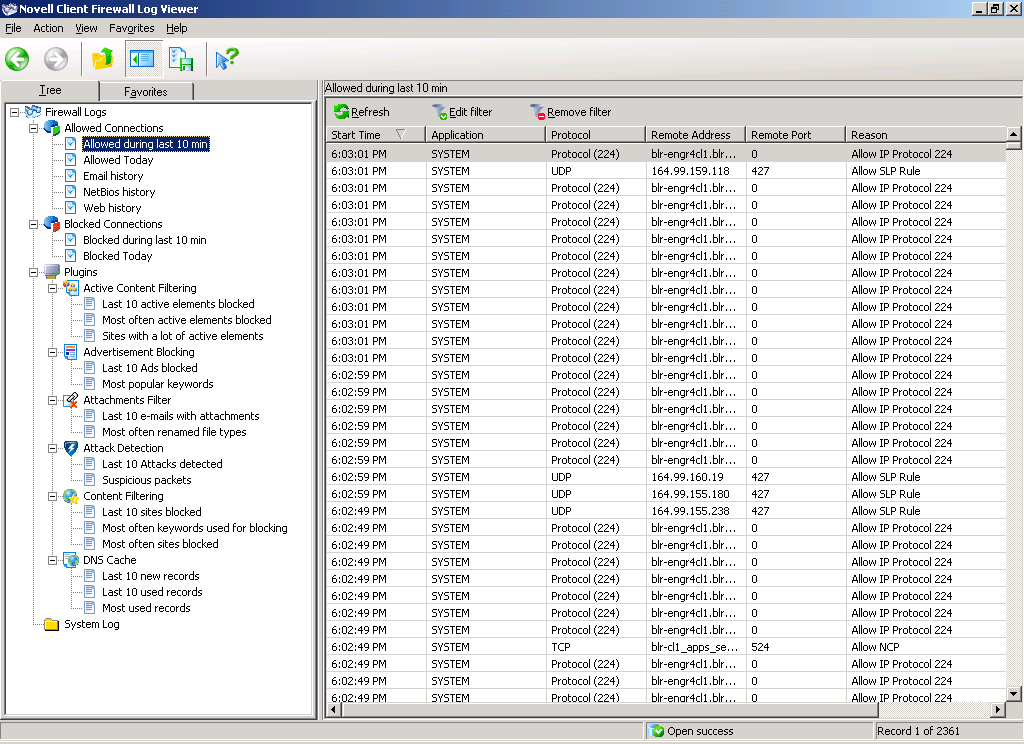
The Console tree is a listing of filters. It consists of two tabs: Tree and Favorites.
On the Tree tab, there are four groups of logs:
Allowed Connections---A listing of every application and connection that NCF allowed.
Blocked Connections---A listing of every application and connection that NCF blocked.
Plug-Ins---Each plug-in has its own log. Active Content displays the sites that had some of its active content blocked based on the settings for Java, JavaScript, VB Script, ActiveX, and other active content elements.
Attachments Filter shows all the e-mail file attachments that were neutralized and quarantined from your computer.
Attack Detection shows every suspicious activity and attack on your computer from the Internet, the ports involved, and where the attacks originated.
Content lists all the Web sites or pages that were blocked due to their content.
DNS Cache displays the Web addresses saved by NCF to speed up your Internet connection to those sites.
System Log---A record of every program start and every change made to the firewall policies, program options, and configuration settings.
The Information panel shows the details of whatever filter you select in the Console tree. The information is arranged in a table. The columns of this table represent the various log parameters, such as Application, Start Time, and Protocol. Each log has its own set of parameters. For details, see Displaying Logs.
The NCF Viewer toolbar is near the top of the NCF Viewer window.
When working with NCF Viewer, you can see a pop-up explaining what each button does by holding your cursor over it for a second or so.
Table 3. NCF Viewer Buttons
| Button | Function |
|---|---|
|
Goes back to the previous selected item. |
|
Goes forward to the next selected item. |
|
Goes up one level. |
|
Shows or hides the Console Tree. |
|
Exports the selected log. |
|
Displays Help. |
The Description bar is right above the Information panel in the NCF Viewer window, and it displays a description of the filter selected in the Console tree.

The Status bar is at the bottom of the NCF Viewer window, and it consists of two sections that display the following information:
You can very often locate data more easily by hiding specific parts of the NCF Viewer window that you do not care to view. To customize the Viewer's layout, click Tools > Novell Client Firewall Log Viewer > View > Layout.
Figure 40
Customize View Dialog Box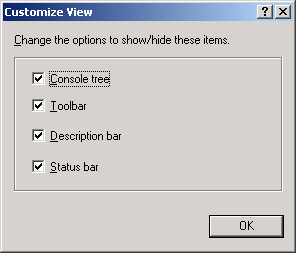
Check the elements you want to display and uncheck those you want to hide.
HINT: To show or hide the Console tree, you can also use the ![]() button on the NCF Viewer Toolbar
button on the NCF Viewer Toolbar