5.6 Importing the Rogue Administration Workflow
Use the following procedure if the rogue administration workflow does not exist in the DAL:
-
In Designer, click in the toolbar.
-
In the Provisioning view, right-click the Directory Abstraction layer, then click .
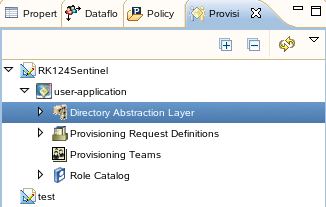
-
In the warning message, click .
-
Browse to and select the Rogue_Administration_Activity.xml file from the Resource Kit Designer project, then click .
The file is located in location_of_designer_workspace/designer_workspace/RK12/Designer/Documents/Resources/provisioning_requests.
-
Click to import the workflow.
-
Verify that the workflow was imported by browsing to it under > > >.
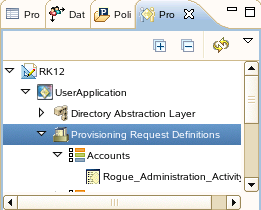
-
Verify that the LoginDisabled attribute exists on the User entity by right-clicking the Rogue_Administration_Activity, then select to run the Project Checker.
-
If the LoginDisabled attribute does not exist on the User entity, right-click the > > , then select .
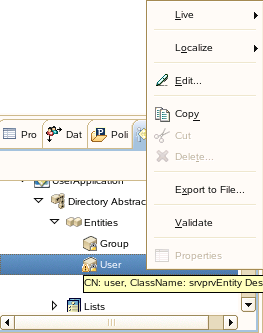
-
Right-click the User entity in the left pane, then select .
-
Browse to and select the LoginDisabled attribute in the left pane.
-
Click , then click .
-
-
Press Ctrl+S to save the changes.
-
Deploy the changes in the Identity Vault. For more information, see
Deploying a Project to an Identity Vault
in the Designer 3.0.1 for Identity Manager 3.6 Administration Guide. -
Restart the User Application and the User Application driver to apply the changes. To restart the User Application server:
-
Reboot the application server.
-
Redeploy the application WAR file.
-
Force the application to restart. The applications are JBoss* or WebSphere*.
-