Click Tools > Virtual Folder Editor.
Click Add.
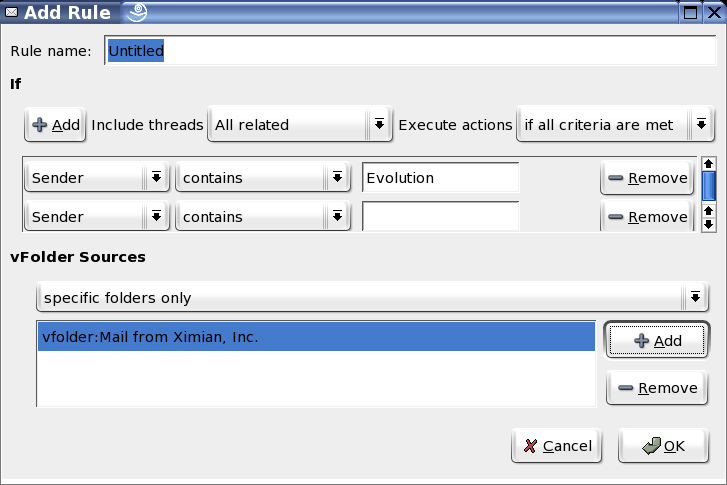
Type the name of the vFolder in the Rule Name field.
Select your search criteria. For each criterion, you must first select which of the following parts of the message you want the search to examine. The criteria are similar to those for filters.
Recipients: The recipients of the message.
Subject: The subject line of the message.
Message Body: Searches in the actual text of the message.
Expression: (For programmers only) Match a message according to an expression you write in the Scheme language used to define filters in Evolution.
Date Sent: Filters messages according to the date on which they were sent. First, choose the conditions you want a message to meet, such as before a given time or after a given time. Then choose the time. The filter compares the message's time stamp to the system clock when the filter is run, or to a specific time and date you choose from a calendar. You can also have it look for a message within a range of time relative to the filter, such as two to four days ago.
Date Received: This works the same way as the Date Sent option, except that it compares the time you received the message with the dates you specify.
Label: Messages can have labels of Important, Work, Personal, To Do, or Later. You can set labels with other filters or manually.
Score: Sets the message score to any whole number greater than 0. You can have one filter set or change a message score, and then set up another filter to move the messages you have scored. A message score is not based on anything in particular: it is simply a number you can assign to messages so other filters can process them.
Size: Sorts based on the size of the message in kilobytes.
Status: Filters according to the status of a message. The status can be Replied To, Draft, Important, Read, or Junk.
Flagged: Checks whether the message is flagged for follow-up.
Attachments: Creates a filter based on whether there is an attachment for the e-mail.
Mailing List: Filters based on the mailing list the message came from. This filter might miss messages from some list servers, because it checks for the X-BeenThere header, which is used to identify mailing lists or other redistributors of mail. Mail from list servers that do not set X-BeenThere properly are not be caught by these filters.
Select the folders where this vFolder will search. Your options are:
Specific Folders Only: Uses individual folders for the vFolder source.
With All Local Folders: Uses all local folders for the vFolder source in addition to individual folders that are selected.
With All Active Remote Folders: Remote folders are considered active if you are connected to the server; you must be connected to your mail server for the vFolder to include any messages from that source in addition to individual folders that are selected.
With All Local and Active Remote Folders: Uses all local and active remote folders for the vFolder source in addition to individual folders that are selected.
Click OK.