5.2 Tabbing through Multiple Web Sites
Viewing multiple Web sites can clutter your desktop with open windows. Firefox can display each additional Web site using tabs within a single browser window.
To see how this works, open Firefox. After the browser loads your default home page, press Ctrl+T to open a new tab.
Figure 54 Firefox Tabbing Feature
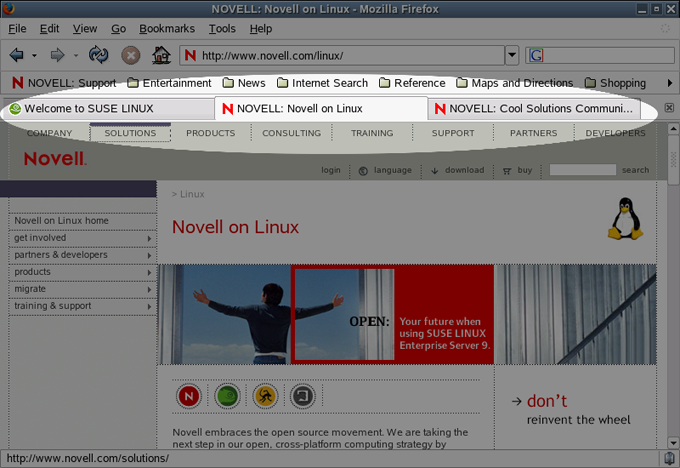
Note that the second tab appears at the top of the main window. You can alternate between these Web pages by pressing Ctrl+Tab. If you need additional browsing tabs, press Ctrl+T again or right-click a link and then click .
If you want the browser to open multiple sites when you start the browser, click . In the Preferences dialog, click .
Figure 55 Browsing Multiple Sites
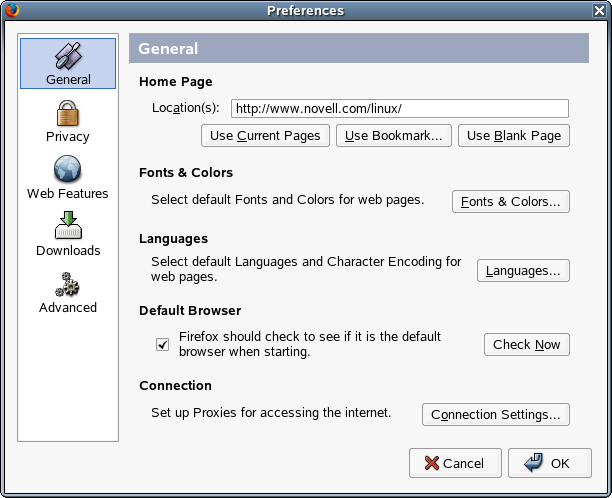
The browser offers a variety of options. You can use the pages you’re currently browsing, select startup pages from your bookmarks, or use a blank page. You can also type one or more start page addresses, separating multiple address with a space. And you can specify as many addresses as you like.
You can also customize the behavior of tabs by accessing the menu. To do so, right-click a tab. The menu lets you create new tabs, reload the current tab (also Ctrl+R), reload all tabs, close other tabs, or close the current tab (Ctrl+W).