8.2 Managing Network Connections
The icon lets you monitor, manage, and configure your network connections. Clicking the icon opens a menu that displays which network connection is active, if you have more than one network device in your computer.
For example, if your laptop computer is configured to use a wireless port and a port for a network cable, you will see two network connections in the list, as in the following figure.
Figure 78 Managing Network Connections
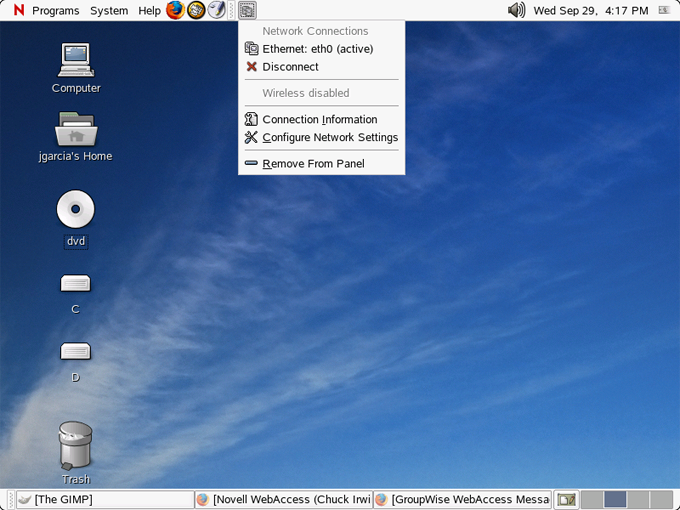
If you are connected to the network via a cable and need to switch to use your wireless, simply click the icon and then click . NLD switches your network connection and acquires a new IP address, if needed.
IMPORTANT: Prior to making the change, you should save any data, because the change in services might require that certain applications or services be restarted.
Using the menu, you can view connection informations such as the IP address being used and your hardware address.
If you need to update or make changes to your network settings, select from the menu. This launches the Network Card Setup wizard, which steps you through the configuration process. Using this option requires you to provide the password for root.