8.3 Accessing Network Shares
Other network devices, like workstations and servers, can be set up to share some or all of their resources. Typically, files and folders are marked to let remote users access them. These are called network shares. If your system is configured to access network shares, you can use File Manager to access them.
To access network shares, double-click and then click . The window displays the network shares that you can access. Double-click the network resource that you want to access. You might be required to authenticate to the resource by providing a username and password.
To access NFS shares, double-click the icon. A list of UNIX shares available to you is displayed.
To access Windows shares, double-click the icon. The Windows shares available to you are displayed.
Figure 79 Workgroups on a Windows Network
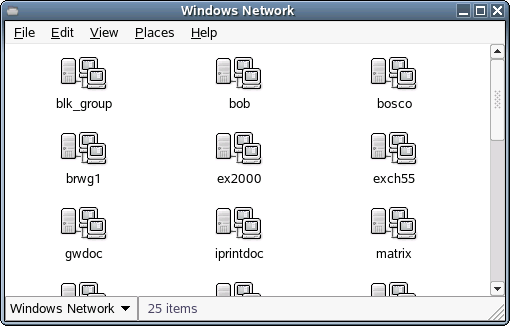
8.3.1 Adding a Network Place
-
Double-click .
-
Click .
-
Specify the name you want displayed for this link and its URL, then click .
An icon for the network place is added to the desktop.