5.5 Enhanced Web Browsing (Internet Keywords)
Searching the Web using Konqueror is very easy. Konqueror defines a number of search filters for you, each with a specific shortcut. To search for a certain topic on the Internet, enter the shortcut and the keyword separated by a colon (:). The page containing the search results is then displayed.
To see the predefined shortcuts, click . Now you can see the names of the search providers and the shortcuts. Konqueror defines lots of search filters, including the classical search engines (such as Google, Yahoo*, and Lycos*), and a number of filters for less common purposes, like an acronym database, the Internet movie database, or KDE application searches.
Figure 98 Predefined Shortcuts in Konqueror
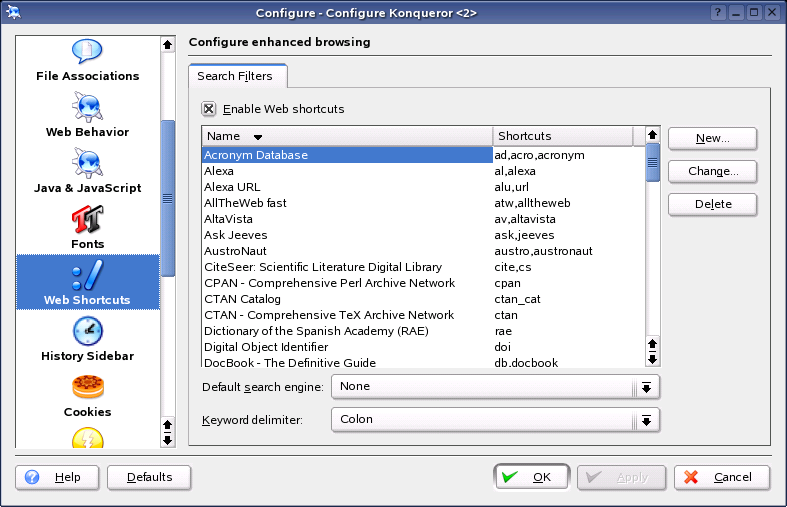
If you do not find your favorite search engine here, you can easily define a new shortcut. For example, to search the Novell support database for interesting articles, you would normally go to http://support.novell.com, click , then enter your query. This can be simplified by using shortcuts. In the dialog shown above, click , give your shortcut a name, then enter your abbreviations (there can more than one, separated by commas). The important text field is Search URI. Press Shift+F1, then click in the field to open a small help window. The search query is specified as \{@}.
Click twice, then enter your query in Konqueror’s location bar. The result is displayed in the current window.