5.3 Tabbing Through Multiple Web Sites
Viewing multiple Web sites can clutter your desktop with open windows. Konqueror lets you display each additional Web site using tabs within a single browser window.
To see how this works, open Konqueror. After the browser loads your default home page, press Ctrl+T to open a new tab, or right-click a link and then click . The second tab appears at the top of the main window. You can alternate between these Web pages by clicking their tabs.
To change the behavior of tabs, click . In the Configure Konqueror dialog, click . To open new tabs instead of windows, select .
Figure 97 Configure Konqueror Dialog
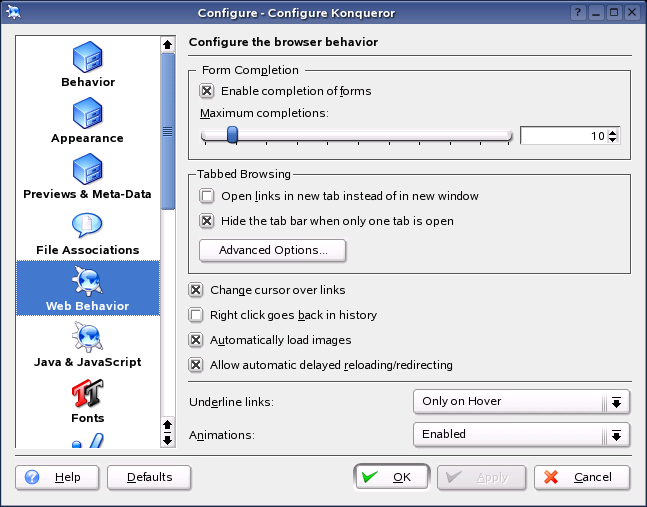
To hide the tab bar, select . For more options, click .
You can use a profile to save your tabs with URLs and the position of the window. This is a bit different from the session management mentioned above. With profiles, you have your saved tabs at hand and without intensive startup time like session management.Click , then give your profile a name. You can also save the window size in the profile if you want. Make sure that Save URLs in Profile is selected, then click Save. The next time you need your tab collection, click , then click the name of your profile. Konqueror then restores your tabs.