8.1 Accessing Network Shares
Network devices such as workstations and servers can be set up to share some or all of their resources. Typically, files and folders are marked to let remote users access them. These are called network shares. If your system is configured to access network shares, you can use the File Manager to access these shares.
To access network shares, double-click the icon on the desktop. The window displays the network share types that you can access. Double-click a network type resource and then click the network share that you want to access. You might be required to authenticate to the resource by providing a user name and password.
Figure 120 Network Browsing Dialog
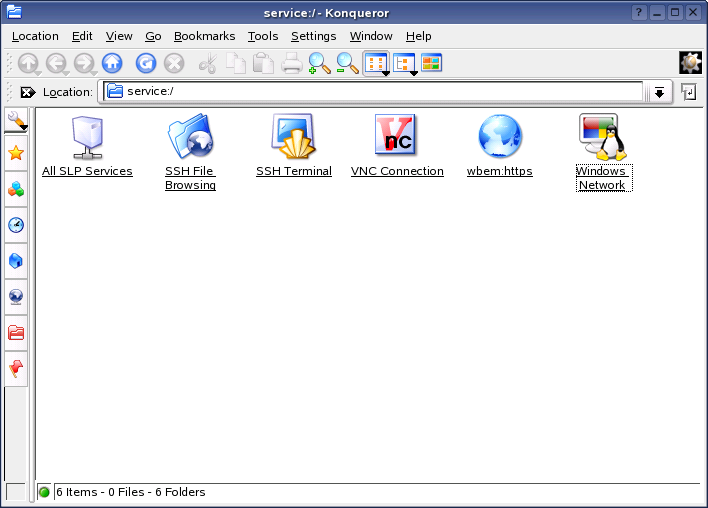
If you click one of these icons, a new view opens, displaying all services activated on the selected host. To simplify navigation to frequently-used services or hosts, you can create icons with links on your desktop.
-
Drag the directory folder to the desired position on your desktop while keeping the left mouse button pressed.
-
Release the mouse button, which opens a context menu.
-
Click to create a link on the desktop.
If you click the icon, Konqueror opens and displays the content of this directory.