5.1 Enabling Outbound Email
During the configuration of the Filr appliance, you configured Novell Filr to communicate with your email system, as described in Section 1.9, Configuring Outbound Email Services. As a result, Filr users can send email messages to other Filr users and to anyone whose email address they know. They can also send email notifications when they create folders, add files, share files and folders, and so on.
In addition to this basic email functionality, you can configure your Filr site so that users can receive folder digests of site activity that are created and sent to the users who have subscribed to the folders. (For information about how users can subscribe to folders, see Subscribing to a Folder or Filr
in the Filr 2.0: Web Application User Guide.)
-
Log in to the Filr site as the Filr administrator.
-
Launch a web browser.
-
Specify one of the following URLs, depending on whether you are using a secure SSL connection:
http://filr_hostname:8080 https://filr_hostname:8443
Replace filr_hostname with the hostname or fully qualified domain name of the Filr server that you have set up in DNS.
Depending on how you have configured your Filr system, you might not be required to enter the port number in the URL; if you are using NetIQ Access Manager, the Filr login screen is not used.
-
-
Click the admin link in the upper-right corner of the page, then click the Administration Console icon
 .
.
-
Under System, click Email.
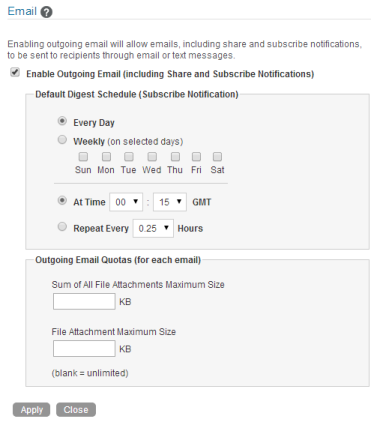
-
Select Enable Outgoing Email.
This option applies to all outgoing emails sent from the Filr system.
-
Click Apply to save the settings, then click Close.