2.6 Optimizing Messaging Agent Performance
You can adjust how the Messaging Agent functions to optimize its performance. Before attempting optimization, you should run the Messaging Agent long enough to observe its efficiency and its impact on other network applications running on the same server. See Section 2.5, Monitoring the Messaging Agent.
Also, remember that optimizing your network hardware and operating system can make a difference in Messaging Agent performance.
-
In ConsoleOne, browse to and expand the MessengerService object.
-
Select the Messenger Server object.
-
Right-click the Messaging Agent object, then click Properties.
-
Click Agent > Performance.
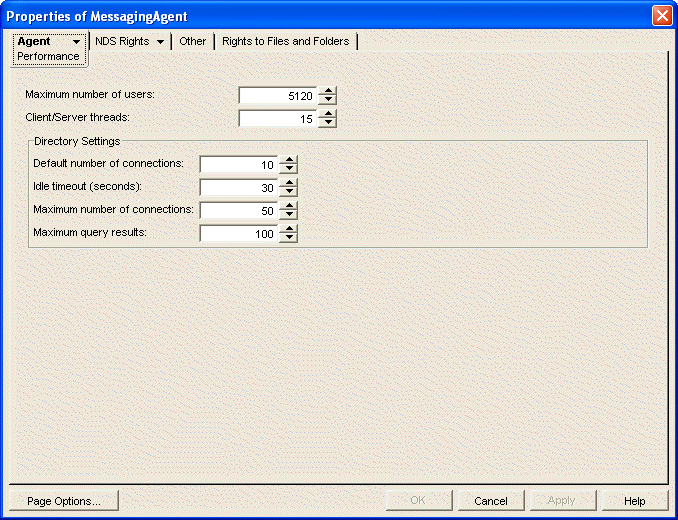
-
Fill in the following fields to configure how the Messaging Agent communicates with Messenger users:
Maximum number of users: Specify the maximum number of Messenger users that you want the Messaging Agent to be able to service at once. The default is 5120, which should be adequate for a very large Messenger system.
Client/Server threads: Specify the number of client/server threads that you want the Messaging Agent to start. The Messaging Agent uses its client/server threads to service Messenger clients, to download Messenger client software to users, and to communicate with the Archive Agent if archiving is enabled. Up to half of the client/server threads can be used for downloading the Messenger client software if demand requires it.
The default number of client/server threads is 15. For a large Messenger system, you could increase the number to 50 or more, depending on the system resources of the server where the Messaging Agent is running.
-
Fill in the following fields to configure how the Messaging Agent communicates with eDirectory when using direct access:
Default number of connections: Specify the minimum number of direct access connections you want open between the Messaging Agent and eDirectory. The direct access connections between the Messaging Agent and eDirectory are used to authenticate Messenger users when they start the Messenger client, to perform searches for Messenger users when users build their contact lists, to save user option settings for the Messenger client, and for other directory-based operations. By default, the number of connections is 10.
Do not set the default number of connections to be greater than the number of client/server threads. This results in open connections that could never be serviced by the Messaging Agent.
Idle direct access connections occupy memory, but using an existing connection is faster than creating a new connection. The default number of connections is always kept open, even if some are idle.
Idle timeout: If more than the default number of direct access connections are open between the Messaging Agent and eDirectory, and if any connection is idle for the specified amount of time, the idle connection is closed. By default, this time is 30 seconds.
Maximum number of connections: Specify the maximum number of eDirectory connections that the Messaging Agent can create. The default is 50 connections.
Do not set the maximum number of connections to be greater than the number of client/server threads. This results in open connections that could never be serviced by the Messaging Agent.
Maximum query results: Specify the maximum number of contacts you want the Messaging Agent to return when Messenger users search for other Messenger users when adding contacts to their contact lists.
-
Click OK to save the Messaging Agent performance settings.
-
Stop and then start the Messaging Agent to put the new performance settings into effect.
Corresponding Startup Switches: You can also use the /maxconns, /threads, /dirdefaultconnections, /diridletimeout, /dirmaxconnections, and /dirquerymaxresults startup switches in the Messaging Agent startup file to configure Messaging Agent performance.