15.4 Setting Date and Time
The option lets you set the system time for the Access Gateway. The time between the Identity Server and the Access Gateway must be either synchronized or set to be within 1 minute of each other for trusted authentication to work.
To configure the date and time options:
-
In the Administration Console, click > > > .
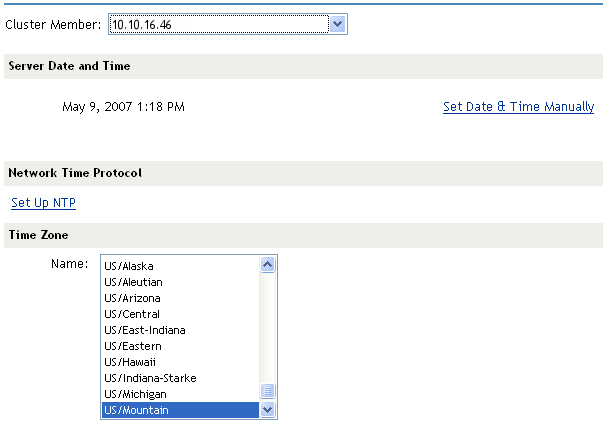
-
(Conditional) If the Access Gateway belongs to a cluster of Access Gateways, select the Access Gateway from the list displayed in the field. The modifications you make on this page apply only to the selected Access Gateway.
If the Access Gateway does not belong to a cluster, this option is not available.
-
Fill in the following fields:
Server Date and Time: Displays the current time and allows you to set the current time. Click , then select the current year, month, day, hour, and minute.
WARNING:If the date is set to a time before the Access Gateway certificates are valid, communication to the Access Gateway is lost. This error cannot be corrected from the Administration Console. You need to correct it at the console of the Access Gateway machine.
-
For a NetWare® Access Gateway server, see Section 40.3.3, Setting the Date and Time at the Console.
-
For the Linux Access Gateway, use the yast command and select > .
Set Up NTP: Click this option to specify the DNS name or IP address of a Network Time Protocol server. The installation program enters the name of pool.ntp.org, the DNS name of a public NTP server. To disable this feature, you must remove all servers from the NTP Server List. This is not recommended.
Time Zone: Select your time zone, then click . Regardless of the method you used to set the time, you must select a time zone.
-
-
(NetWare only) Configure daylight saving time.
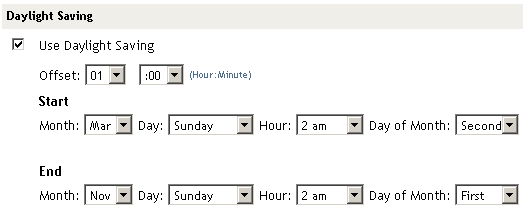
Configure the following options:
Use Daylight Saving: Select this option to enable daylight saving.
Offset: Select the hours and minutes that daylight saving varies from standard time.
Start: Select the month, day, hour, and day of month when daylight saving starts.
End: Select the month, day, hour, and day of month when daylight saving ends.
-
To save your changes to browser cache, click .
-
On the Server Configuration page, click .
-
To apply your changes, click > .
-
(Conditional) If you changed a NetWare Access Gateway from a time zone that uses daylight saving to a time zone that does not use daylight saving, you must reboot the Access Gateway. On the Access Gateway Servers page, select the server, then click .