13.3 Configuring the Web Servers of a Proxy Service
The Web server configuration determines how the Access Gateway handles connections and packets between itself and the Web servers.
-
Click > > > > .
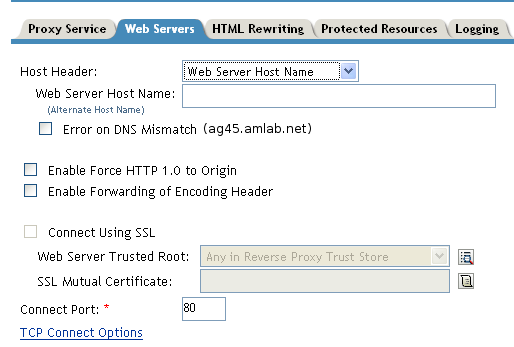
-
Specify the host name that is placed in the HTTP header of the packets being sent to the Web servers. In the field, select one of the following:
-
Forward Received Host Name: Indicates that you want the HTTP header to contain the published DNS name that the user sent in the request.
-
Web Server Host Name: Indicates that you want the published DNS name that the user sent in the request to be replaced by the DNS of the Web server. Use the field to specify this name.
-
-
Select to have the proxy determine whether the proxy service should compare the host name in the DNS header that came from the browser with the DNS name specified in the option.The value in the parentheses is the value that comes in the header from the browser.
If you enable this option and the names don't match, the request is not forwarded to the Web server. Instead, the proxy service returns an error to the requesting browser. This option is only available when you select to send the in the HTTP header.
-
If your browsers are capable of sending HTTP 1.1 requests, configure the following fields to match your Web servers.
Enable Force HTTP 1.0 to Origin: Indicates whether HTTP 1.1 requests from browsers are translated to HTTP 1.0 requests before sending them to the Web server. If your browsers are sending HTTP 1.1 requests and your Web server can only handle HTTP 1.0 requests, you should enable this option.
When the option is enabled, the Access Gateway translates an HTTP 1.1 request to an HTTP 1.0 request.
Enable Forwarding of Encoding Header: Determines whether the HTTP 1.1 header is sent to the Web server:
-
If you enable this option, the entire HTTP 1.1 header is sent to the Web server. If your browsers are sending HTTP 1.1 requests and your Web servers are HTTP 1.1 compliant, this is the configuration you should use.
-
If you enable this option and you have also enabled the option, a few select fields of the HTTP 1.1 header (such as the content encoding header for compression) are sent to the Web server. If your Web server is not HTTP 1.1-compliant, but it can handle a few HTTP 1.1 fields, you should enable this option.
-
If your Web server can handle only HTTP 1.0 headers, you should not enable this option.
-
-
To enable SSL connections between the proxy service and its Web servers, select . For configuration information for this option, , and , see Section 14.4, Configuring SSL between the Proxy Service and the Web Servers.
-
In the field, specify the port that the Access Gateway should use to communicate with the Web servers. The following table lists some default port values for common types of Web servers.
-
To control how idle and unresponsive Web server connections are handled and to optimize these processes for your network, select . For more information, see Section 13.6.2, Configuring TCP Connect Options for Web Servers.
-
To add a Web server, click in the and specify the IP address or the fully qualified DNS name of the Web server.
The Web servers added to this list must contain identical Web content. Configuring your system with multiple servers with the same content adds fault tolerance and increases the speed for processing requests. For more information about this process, see Section 17.1, Setting Up a Group of Web Servers.
-
To delete a Web server, select the Web server, then click .
This deletes the Web server from the list so that the Access Gateway no longer sends requests to the deleted Web server. At least one Web server must remain in the list. You must delete the proxy service to remove the last server in the list.
-
To save your changes to browser cache, click .
-
To apply your changes, click the link, then click > .