25.1 Importing a Trusted Root to the LDAP User Store
When you specify the settings of a user store for an Identity Server configuration, or add a user store, you can import the trusted root certificate to the LDAP user store device.
-
In the Administration Console, click > > > .
-
Under , click the name of the server replica.
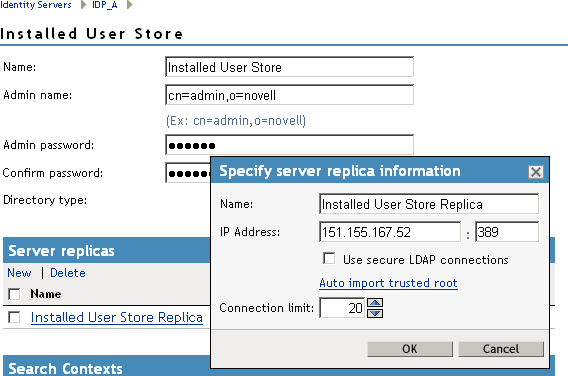
-
Enable the option.
This option allows SSL communication to occur between the Identity Server and the user store.
-
Click .
-
Click to confirm the import.
Ensure that you have pop-ups enabled, or the browser cannot display the Confirm dialog box.
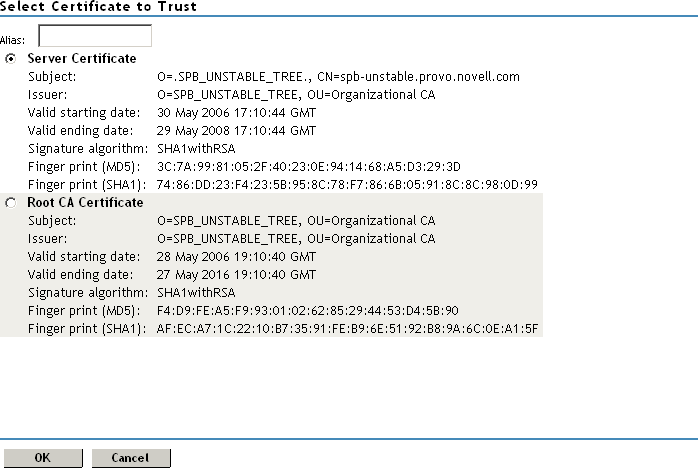
-
Select one of the certificates in the list.
You are prompted to choose either a server certificate or a root CA certificate. To trust one certificate, choose . Choose to trust any certificate signed by that certificate authority.
-
Specify an alias, then click .
You use the alias to identify the certificate in Access Manager.
-
On the User Store page, click .
-
Restart the Identity Server.