1.6 Setting Up an Identity Injection Policy
The Access Gateway lets you retrieve information from your LDAP directory and inject the information into HTML headers, query strings, or basic authentication headers. The Access Gateway can then send this information to the back-end Web servers. Access Manager calls this technology Identity Injection. Novell iChain® calls it Object Level Access Control (OLAC). This is one of the features within Access Manager that enables single sign-on. The user is prompted once for the login credentials, and Access Manager then supplies them for the resources you have configured for Identity Injection.
This section explains how to set up an Identity Injection policy for basic authentication. This policy is assigned to the third directory on your Web server, the basic directory that your Web server has been configured to require basic authentication before allowing access.
-
In the Administration Console, click > > > > > > .
-
Configure the resource for the basic directory as described in Section 1.2, Prerequisites for Setup.
-
For the contract, select or .
-
For the URL path, enter the path to the basic directory (/basic/*).
-
Click .
-
-
Click > .

On a new installation, the list is empty because no policies have been created.
-
In the section, click .
-
In the section, click then specify values for the following fields.
Name: Specify a name for the Identity Injection policy.
Type: Select .
-
Click .
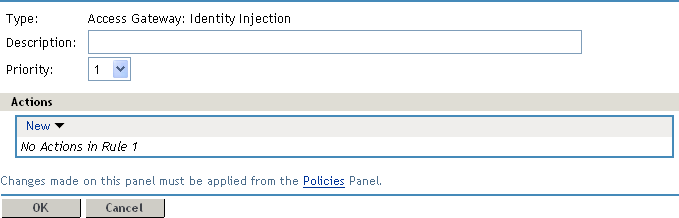
-
(Optional) Specify a description for the policy.
-
In the section, click > .
-
Set up the policy for and :
-
For , select and .
This injects the value of the cn attribute into the header.
-
For , select and .
The policy should look similar to the following:
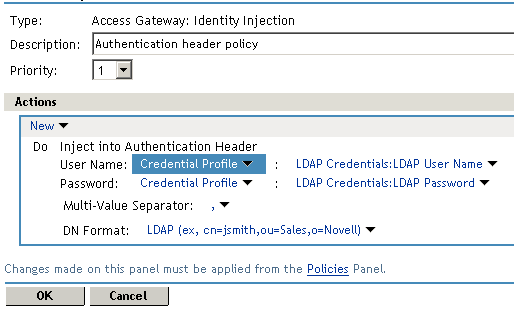
-
-
Click twice, then click .
-
Click .
-
Select the new Identity Injection policy, then click .
-
To save the changes to browser cache, click .
-
To apply your changes, click the link, then click > .
-
To test this configuration from a client browser, enter the published DNS name as the URL in the browser. Click the link to the page using basic authentication.
You are prompted to log in. If you have set up Web applications on your Web server that require login, any additional login prompts are hidden from the user and are handled by the identity injection system.
For an example of how Identity Injection policies can be used for single sign-on to the IDM User Application, see Configuring Access Manager for UserApp and SAML.