2.1 Accessing the SSL VPN User Portal
-
Log in to the SSL VPN server by using the following URL:
http://<dns_name>/sslvpn/loginReplace <dns_name> with the DNS name of your SSL VPN server.
-
On the Access Manager page, specify the username and password, then click .
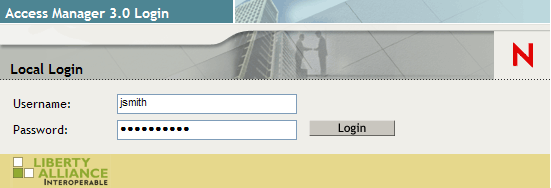
A security alert message appears.
-
Click to accept and download the signed ActiveX or Java applet components required for the SSL VPN client.
A dialog box displays, prompting you to specify the administrator username and password.
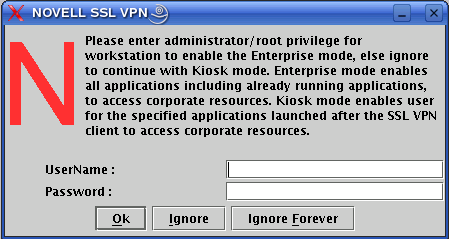
-
Do one of the following:
-
Click to connected to SSL VPN in Kiosk mode for the current session. You are prompted to enter the username and password the next time you log in.
-
Click to always connected to SSL VPN in Kiosk mode. If you want to connect to Enterprise mode, after clicking , refer to Section 2.3, Switching from Kiosk Mode to Enterprise Mode.
The Welcome page of the SSL VPN service is displayed and the connection status displays . This allows access to all the resources listed in the table.
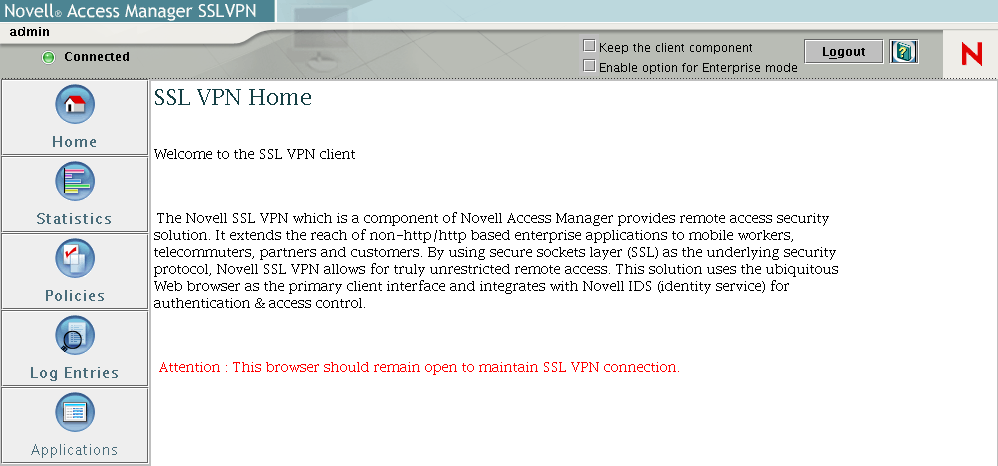
-
-
Do one of the following, depending on whether you are a Linux, Macintosh, or Windows user:
-
Linux: If you are a Linux user, open a new terminal to launch applications that need to be enabled for SSL. For more information, see Section 2.2.1, Enabling Linux Applications for SSL.
-
Macintosh: If you are a Macintosh user, open a new terminal to launch applications that need to be enabled for SSL. For more information, see Section 2.2.2, Enabling Macintosh Applications for SSL.
-
Windows: If you are a Windows user, launch applications to access your protected network.
-