21.1 Creating a Cluster of SSL VPN Servers
To create a new SSL VPN server cluster, you start by creating a cluster configuration with a primary server.
-
In the Administration Console, click > > .
-
Select the SSL VPN server that you want to add to the cluster, then click .
The dialog box appears.
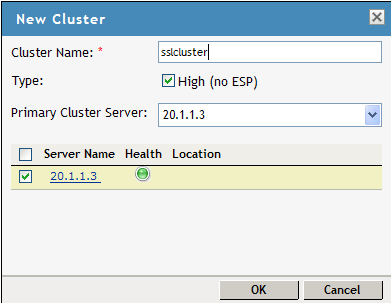
-
Specify a name for the cluster configuration. If you selected the server in the previous step, the IP address of the server is displayed in the drop-down list. If you have not selected a server in the previous step, you can now select the server or servers that you want to assign to this configuration.
-
Click .
-
Click the cluster configuration name that you created.
-
On the Cluster Details page, click .

-
Fill in the following fields as required:
Name: Specifies the name of the SSL VPN server cluster configuration. You can modify the name of the cluster if you want.
Description: Specify a brief description of the SSL VPN cluster.
Primary Server: Specify the IP address of the primary server in the SSL VPN server cluster.
The section displays the IP address and other details of the SSL VPN servers that are assigned to the cluster.
-
Click .
The status icons for the configuration and the SSL VPN Server should turn green. It might take several seconds for the SSL VPN server to start and for the system to display a green light.