6.5 Logging Out of the Active SSL VPN Session
Use the following procedure to log out of the active SSL VPN session. Do not disconnect the session by closing the browser. If you close the browser, without exiting the session, the client components that were downloaded to establish the SSL VPN connection might not be deleted from your machine.
NOTE:If you have logged into SSLVPN from multiple machines using the same credentials, you are logged out of all the machines when you log out from one of them.
To log out of the active SSL VPN session:
-
On the SSL VPN Home page, click the icon.
The following Exit SSL VPN page is displayed when Internet Explorer is used:

Following Exit SSL VPN page is displayed when Firefox is used:
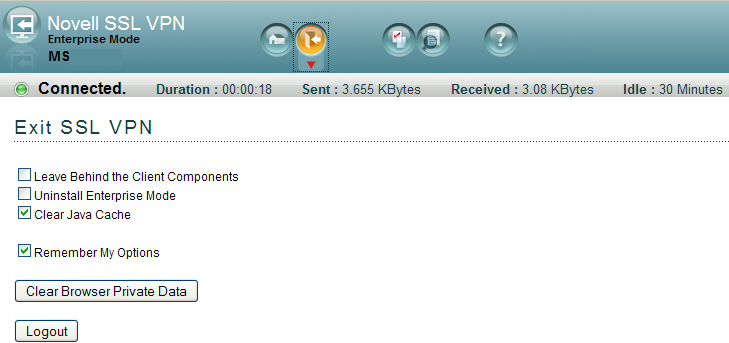
-
Select one or more of the following options to log out:
Leave Behind the Client Component: Select this check box to reduce the connection time when you log in again. If you select the check box, some of the SSL VPN components are left on the client and the connecting time is reduced because these components are not downloaded again.
If you do not enable the check box:
-
All the client components downloaded for the connection are removed in Kiosk mode.
-
All client components other than the service RPM or service MSI are removed in Enterprise Mode. This is because the service RPM or service MSI is mandatory for operation in this mode.
Uninstall Enterprise Mode: This check box is displayed if you clicked in the SSL VPN dialog box, so you can always connect to SSL VPN in the Enterprise mode.
Clear Browser Private Data: If you use Internet Explorer to establish the SSL VPN connection, this option appears as a check box. If you use Firefox to establish the SSL VPN connection, this option appears as a button.
Select this option to clear the browser history and cache when logging out. When you select this option, all the data and information that were saved after the SSL VPN connection was made is cleared. In the Firefox browser, any previous browsing history or data that was present before the SSL VPN connection was made is not cleared.
Clear Java Cache: Select this check box to clear the Java cache when logging out. This clears not just the files and applets used by SSL VPN, but all files and applets in the cache.
NOTE:If you are using Firefox or the Force JRE option in Internet Explorer, the logout options selected during the previous login will not be displayed, if you used the same instance of the browser to connect to SSL VPN again.
-
-
(Conditional) If you are using Firefox and have clicked the button in the previous step, the following dialog box is displayed:
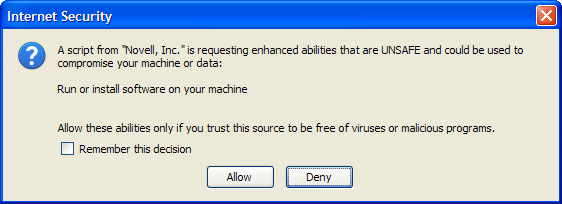
Click to clear browser private data. If you do not want this dialog box to appear every time you logout, select before clicking .
-
Select the check box to save the logout options that you chose. If you select this option, you are logged out of subsequent sessions without being prompted to select the logout options.
-
Click .
NOTE:In Firefox and Safari browsers, all the components downloaded on the system to establish the SSL VPN connection, cookies and cache are deleted from the system when all instances of the browser are closed after disconnecting.