6.3 Viewing SSL VPN Logs
The Log Entries page displays the log files. These log files are useful to you or your system administrator for troubleshooting any issues that come up during the connection.
-
On the SSL VPN Home page, click the icon. The Log Entries page is displayed.
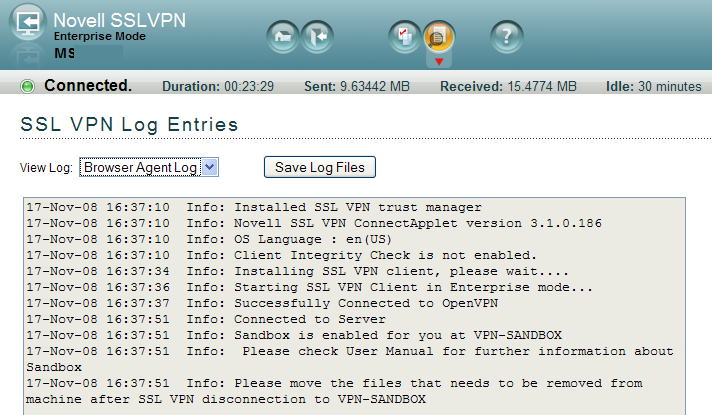
-
To view logs for a particular component or action, click one of the following links from :
Browser Agent Logs: Displays the ActiveX or applet logs.
Install Logs: Displays the installation logs.
Tunnel Logs: Displays the tunnel logs.
Service Logs: Displays logs about the SSL VPN service.
CIC Logs: Displays the Client Integrity Check logs.
Cleanup Logs: Displays the cleanup logs. However, no desktop cleanup logs are displayed if you are using ActiveX.
NOTE:Occasionally, the cleanup logs might display messages such as Error copying file or File not found exception. These messages indicate that there was an error in making a back up of some of the files. These messages do not affect the desktop cleanup or indicate that the desktop cleanup process is incomplete.
-
Click , then select a location to save the log files. You can alternatively use one of the following shortcut keys to save logs, depending on your browser.
NOTE:If you are using Mac OS, then manually specify a name for the folder to save logs.
-
If you are using Firefox, press Alt+Shift+s.
-
If you are using Safari, press Alt+Shift+Ctrl+s.
-
If you are using Internet Explorer, press Alt+s.
-