7.1 Configuring the Secure Logging Server
To configure the Secure Logging Server:
-
Log in to iManager.
-
Click the button
 on
the iManager toolbar.
on
the iManager toolbar. -
In the Roles and Tasks view, expand the Role, then select .
-
Select the Secure Logging Server object, then click .
-
Click the button
 to see a list of
Logging Server objects that have been selected during this iManager
session.
to see a list of
Logging Server objects that have been selected during this iManager
session. or
-
Click the button
 to locate the object
in the directory tree. To move up or down in the tree, click the
navigation arrows. You can also search the tree by typing the object
name and context in the Search frame.
to locate the object
in the directory tree. To move up or down in the tree, click the
navigation arrows. You can also search the tree by typing the object
name and context in the Search frame.
-
-
Run the configuration wizard by clicking the link on the summary screen. This configuration guide provides on-screen information to guide you in setting up your Secure Logging Server.
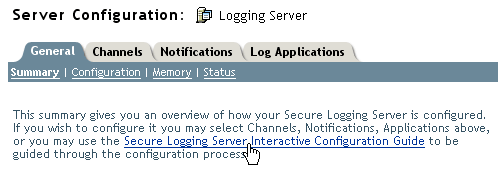
For detailed instructions on configuring the Secure logging Server, see
Configuring the Secure Logging Server
in the Novell Audit 2.0 Administration Guide. -
To minimize server reaction time and ensure high system performance, we recommend that you create a local replica of the Logging Server object and its associated objects on the logging server.
-
After you have completed the Secure Logging Server configuration, restart your Secure Logging Server using the following commands: