8.2 Installing Groupwise Advanced
-
Click from .
-
Select , then click .
-
Select your GroupWise configuration items.
-
Base GroupWise System: The base GroupWise system includes the mail server with thick client support.
-
Internet Agent: Required for Internet e-mail addresses.
-
Web Access: Web-based mail client.
-
Monitor: Administrative monitoring server activity.
-
Messenger: Instant messenger server.
-
-
Specify your GroupWise LDAP settings.
-
Tree Name: Specify a name for your eDirectory tree.
-
IP Address: Specify the IP address for your eDirectory tree.
-
Tree Context: Specify a name for your eDirectory domain.
-
Admin User: Specify the name of your admin user.
-
Admin Password: Specify a password for your admin user.
-
gwSysName: Specify the name of your GroupWise system.
-
-
Specify your business Internet Domain, for example, novell.com.
-
Review the settings of the installation. To make a change, click . To proceed with the installation, click .
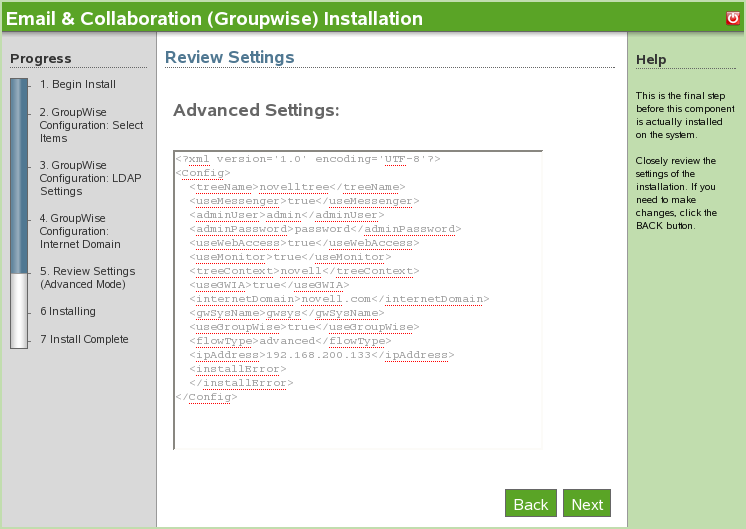
-
The GroupWise advanced install is now complete. Click to proceed to the Add/Remove Software page. GroupWise is now listed on the installed software list. The GroupWise client now appears in the Desktop Downloads panel for end users.