3.4 Installing eDirectory Advanced - Remote Tree
-
In the components section of the NOWS SBE administration page, click for eDirectory.
-
To proceed with the Advanced installation, click , then click .
-
Specify existing tree information.
-
Tree Name: Specify the name of your existing eDirectory tree.
-
IP Address of Existing Server: Specify the IP address of the server that is already hosting the tree.
-
-
Specify the organization name.
-
Specify your administrative information. Do not use special characters when specifying your password.
-
Administrator Password: Password of the eDirectory administrator user.
-
Administrator Password Confirm Retype the password for the eDirectory administrator user.
-
SBS Administrator Password: The password for the SBS administrator user.
-
SBS Administrator Password Confirm: Retype the password for the eDirectory administrator user.
-
-
Specify LDAP settings. Do not use special characters, except for hyphens, when specifying the server name.
-
LDAP Port: Specify the TCP port number on the LDAP server, such as 389. Fill in the field only if you know the correct information; otherwise, leave it blank.
-
Secure LDAP Port: Specify the secure port number on the LFAP server, such as 636. Fill in the field only if you know the correct information; otherwise, leave it blank.
-
-
Review the settings. To make changes, you can edit the XMPL text directly to specify additional advanced settings as needed. To proceed with the installation, click .
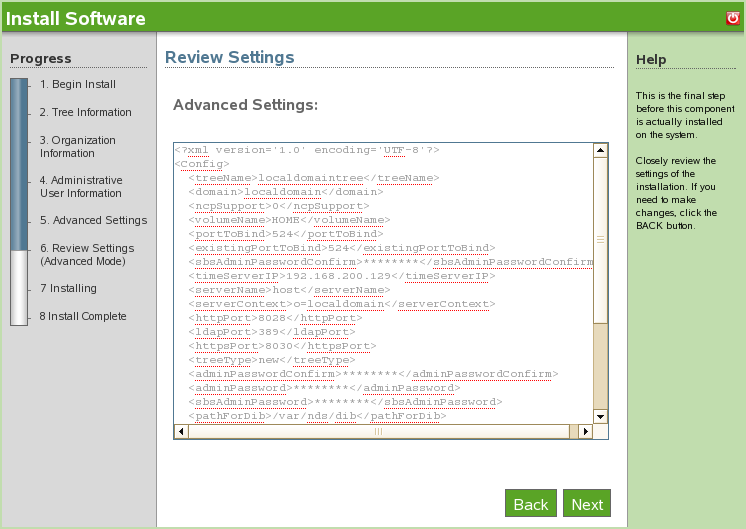
-
The Advanced eDirectory - Remote Tree install is now complete. Click to return to the available components page. eDirectory is now listed on the installed software list.