14.1 Installing OpenVPN Basic
-
Click on the OpenVPN row.
-
Click , then click .
-
The following network specifications are automatically configured:
-
Virtual IP Address Network: Virtual IP network range (such as 192.168.1.0) to use for VPN network or automatic network detection.
-
VPN Network Mask: Network mask (such as 225.225.255.0) of the VPN network or auto for automatic detection.
-
Allow VPN Clients Access to Internal Network: Whether to allow VPN clients to route through the VPN server to the internal network.
-
-
Review the settings of the installation. To make a change, click . To proceed with the installation, click .
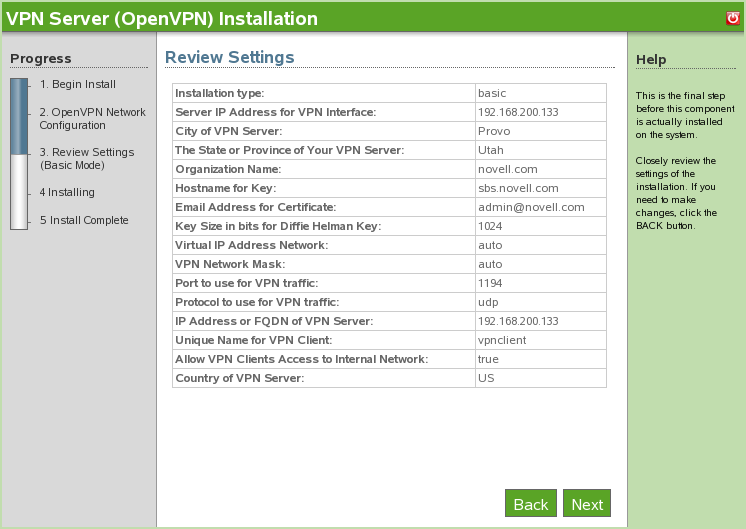
-
The OpenVPN installation is now complete. Click to proceed to the available software page. OpenVPN is now listed on the installed software list.