5.5 Is the job printing correctly?
By correcting issues in the preceding sections, print jobs should be reaching the printer. Now you need to look at the printer output.
Figure 5-6 Flowchart to Determine if the Job is Printing Correctly
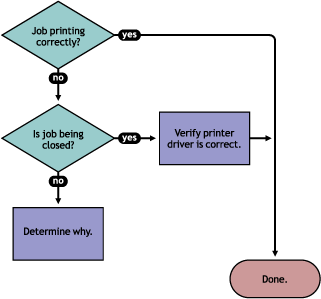
If the print job is not printing correctly, first check to see if the print job is being closed—the data is sent to the printer—by checking the Job list. If the print job is not closing, determine what is preventing the job from closing.
If the job is being closed correctly and the output is still unacceptable, check to ensure the correct printer driver is being used to submit the job on the workstation and that the correct printer driver is associated with the Printer Agent. You can check on the printer driver in the Printer Agent page in the Health Monitor.
The printer driver associated with a printer can have adverse effects on the print system throughput and print quality of the output. This is often manifest in the following ways:
-
Corrupt characters on printed output
-
Slow printing
-
Print job printed but no output produced
Check the printer driver installed on the client workstation to ensure the correct driver is being used. Use the Printer Agent page in the NDPS Health Monitor to view the printer drivers associated with this printer. To change a printer driver association, use iManager to reassociate the driver using the > > task. See the OES 2 SP1: iPrint Administration Guide for NetWare for more information.