6.4 Example 4: Printing Is Slow
You received several reports that printing is slow.
-
Open Novell Remote Manager.
You see that the Print Manager is in an error state.
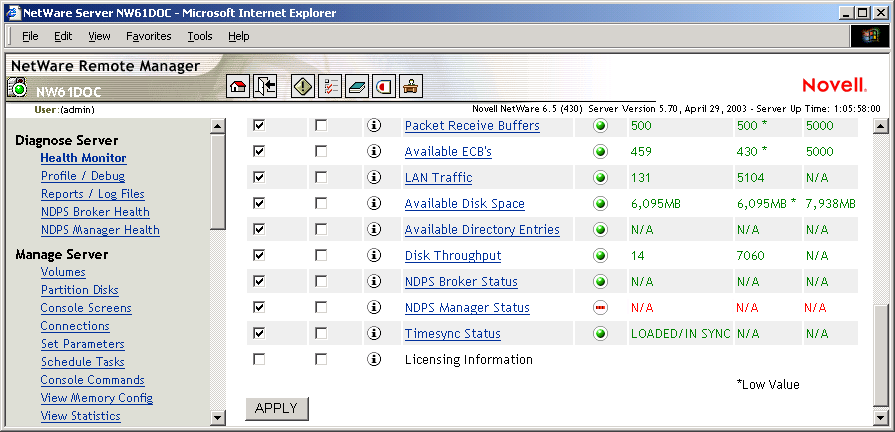
-
Click the Print Manager.
No Printer Agents appear in an error state, but the is in an error state.
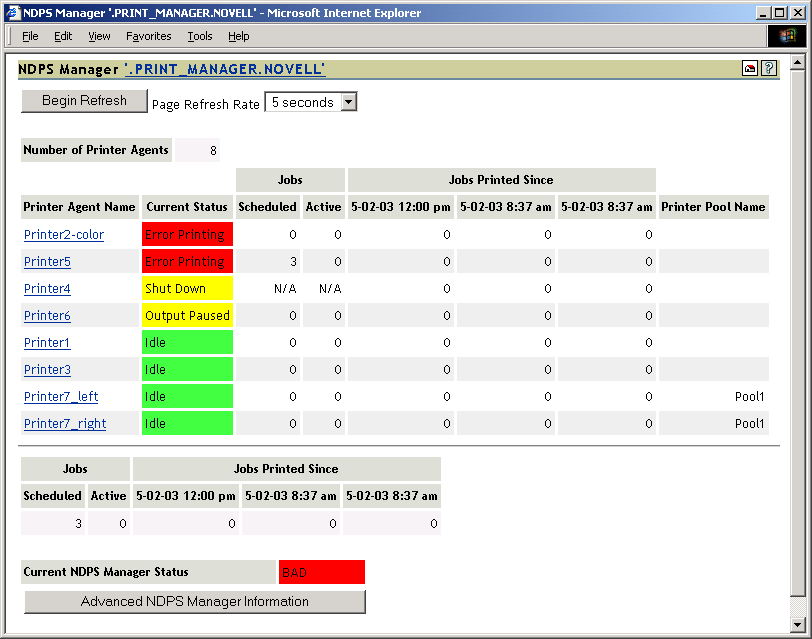
-
Click .
Two of the interfaces, and , are in an error state.
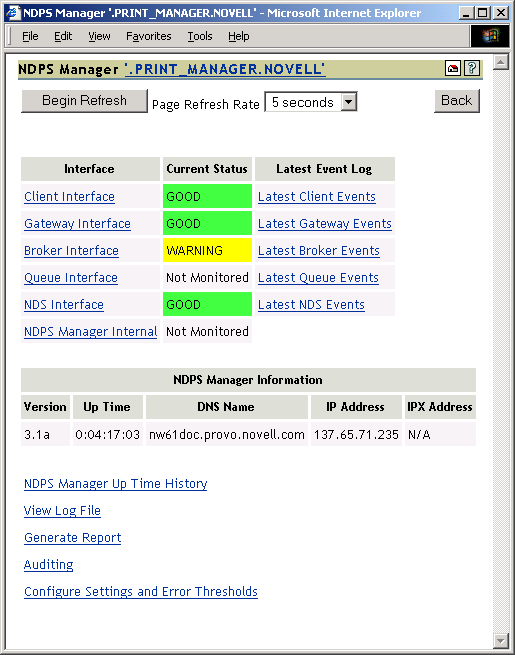
-
Click .
The is highlighted in yellow, showing that it has exceeded the thresholds set for this statistic.
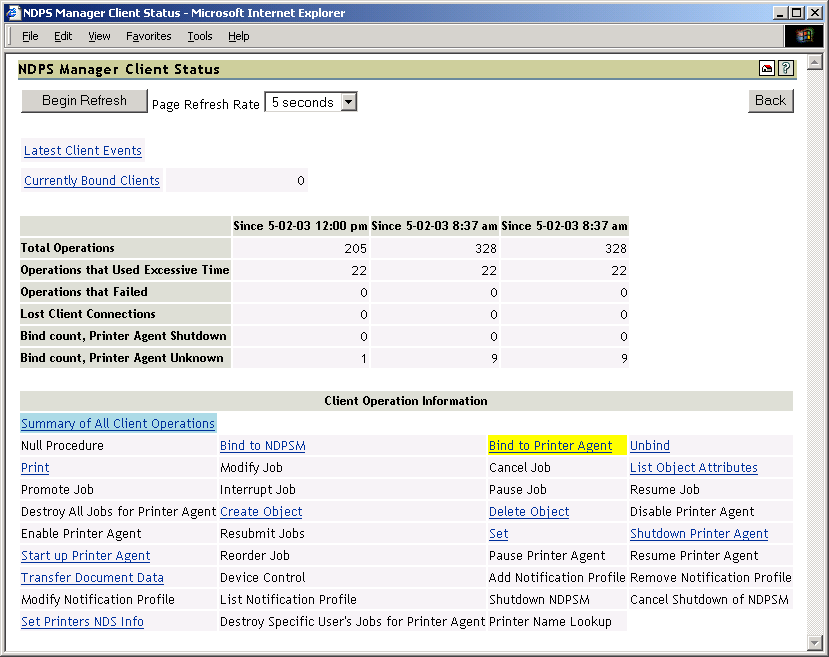
-
Click to display the statistics.
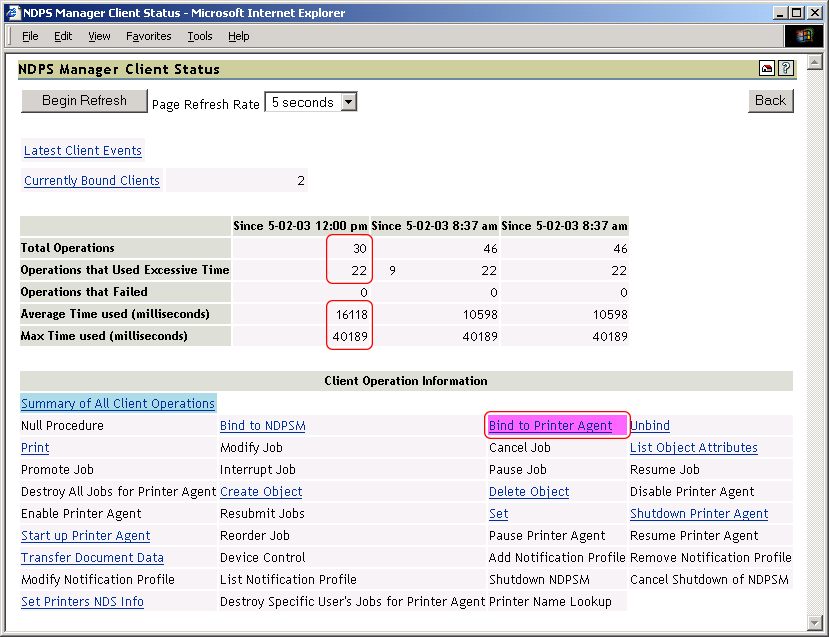
The statistics show that in the last hour, 22 of the last 30 operations used excessive time and the average time to bind was 16 seconds.
-
Click > .
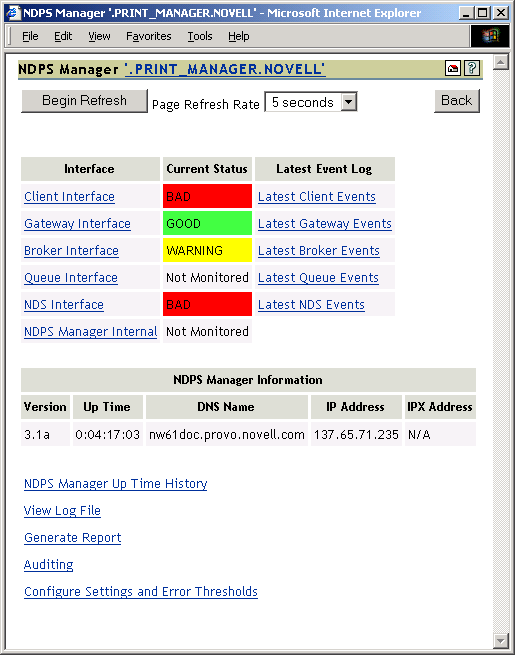
-
Click the for Falcon3.
You can see that some of the statistics are using excessive time.
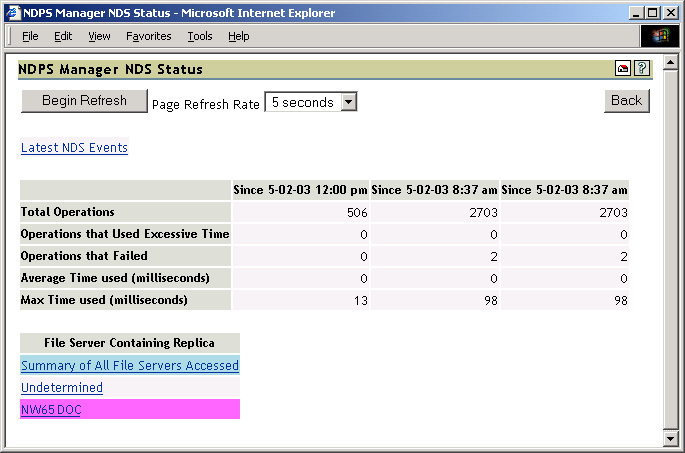
-
Click to determine the NDS events that are using excessive time.
Because some client interface operations are dependent on eDirectory™, you want to ensure that eDirectory is healthy.
Figure 6-1 Latest NDS Events Log
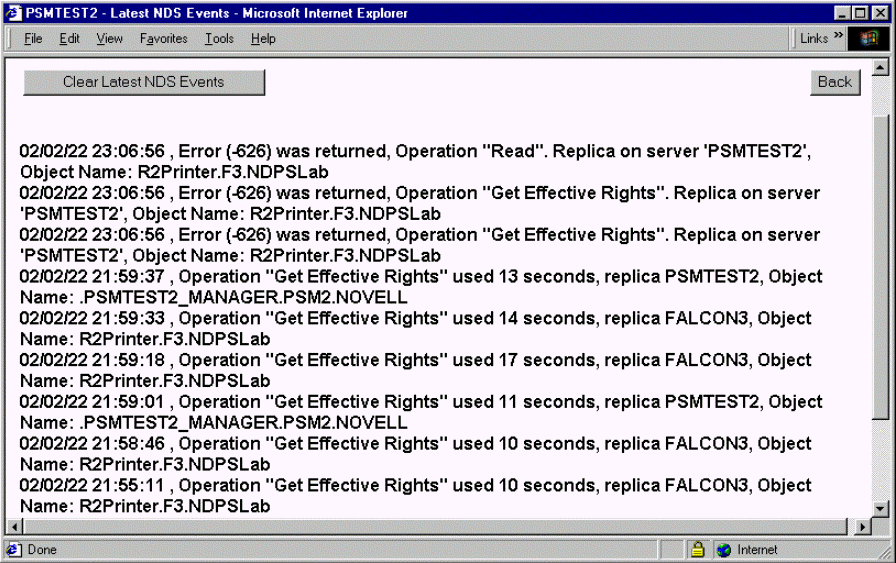
As you review the Latest NDS Events log, you see the Print Manager is receiving Get Effective Rights errors.
-
Using Novell Remote Manager, you can troubleshoot why this operation is taking so long. You can use Novell Remote Manager to view if DS is loaded and open, to view the DS thread usage, and to access NDS iMonitor for more in-depth information.