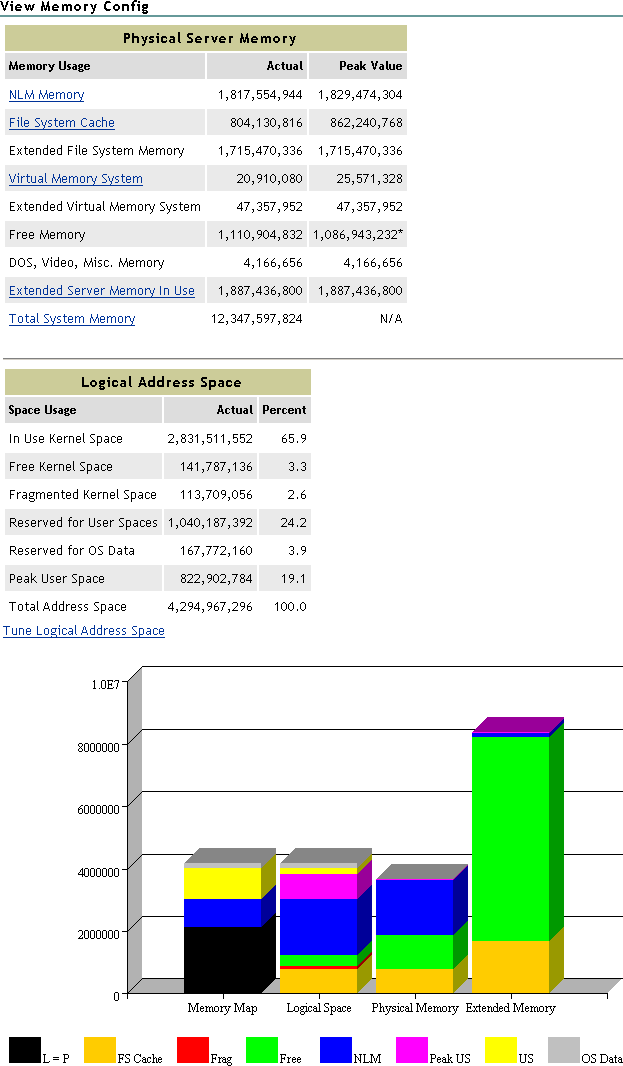|
NLM Memory |
Shows the total physical memory allocated by the operating system to the NLM programs that are loaded on the server.
Links to the List Modules page that shows the details of how each NLM program is using memory. |
|
File System Cache |
Shows the amount of physical server memory in use by the directory cache buffers in the NSS or traditional NetWare file system.
Links to the File System Cache Statistics page that shows the details of these cache statistics. Monitoring these statistics over time helps you determine when you might need to install more RAM for cache. See the online help for details of each of the statistics on this page. |
|
Extended File System Memory |
Shows the amount of physical extended memory (above 4 GB) that is in use by the NSS file system. |
|
Virtual Memory System |
Shows how much physical memory the virtual memory system is using. The state of the virtual memory system can quickly be determined by the amount of physical memory backing the virtual memory system.
Links to the Virtual Memory Health Information page:
Link to Other Pages:
|
|
Extended Virtual Memory System |
Shows the amount of extended (above 4 GB) physical memory that the virtual memory system is using. |
|
Free Memory |
Shows how much memory the server has that is not allocated or reserved as file system cache.
You can view the total available memory on the Health Monitor page, including the file system cache memory that is not in use. |
|
DOS, Video, Misc. Memory |
Shows how much physical memory is in use before the NetWare operating system loads. |
|
Extended Server Memory In Use |
In servers that have greater than 4 GB of physical memory loaded, this shows the amount of memory in use and links to the Extended Server Memory Information page that shows the amount of memory in use and available amounts above 4 GB, along with a usage chart. |
|
Total System Memory |
Shows how much total physical memory the server has. |
|
Logical Address Space Usage table |
Shows the logical address space information for the NetWare kernel including space in use, free, fragmented, and reserved for User Spaces and OS data. It also shows the peak usage for User Space and the total amount of address space. The User Space reserve is commonly known as Protected Address Space and it always reserves 1 GB of memory whether it is used or not. |
|
Tune Logical Address Space link |
Displays the Tune Logical Address Space page that shows the Set parameters to change for best memory performance under the current conditions for that specific server.
To make the changes, click the link next to the parameter you want to accept the changes for and restart the server with the -u command displayed.
Use caution when changing these parameters because they are determined to provide the best results for the server while it has been running. If the way the server is used changes, you might have to reset these settings.
The settings are generated dynamically for the specific service at the use level of the server and should not be replicated to any other server. |
|
Bar Chart |
Shows how the logical address space is mapping the physical memory on this machine.
|