9.1 Viewing Mounted Devices and Performing Actions on Them
The File System Management page is the home page for Novell Remote Manager.
Figure 9-1 File System Management Page with Information Pages
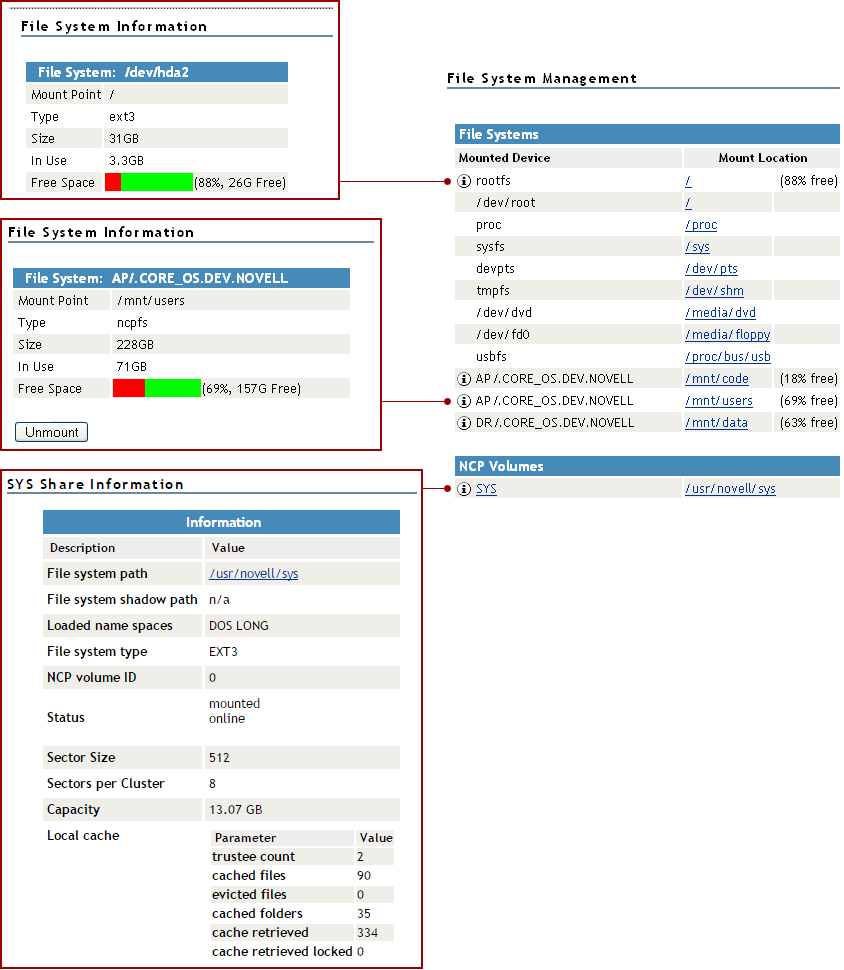
You can access this page by clicking the Home icon  (File System) link in the header frame.
(File System) link in the header frame.
The File System Management page provides a list of the server's mounted devices. The devices that are shown are from the Linux mountable file, which is a list of other file systems mounted on this host’s file system.
You can view the percent of free space available on all mounted physical devices or external file systems that have actual disk space. Available disk space on virtual file systems is not shown. For information about how NSS reports space usage for volumes, see Guidelines for Sizing Volumes
in the OES 11 SP3: NSS File System Administration Guide for Linux.
To view specific information about each mounted physical device or external file system that has actual disk space, click the Information icon  on the left. Clicking the Information icon displays one of the following types of pages:
on the left. Clicking the Information icon displays one of the following types of pages:
-
File System Information. This page shows the mount point, the file system type, the size of the mount point and the space in use. Clicking the Unmount button on this page, dismounts the remote file system shown. The Unmount button is available only on remotely mounted file systems such as NFS, NCP, and Samba.
-
NCP Share Information. This page shows the volumes underlying file system type, mount point and status, and cache information.
You can browse any of these file systems by clicking the link in the Mount Location column. At this point, you can perform any of the tasks listed for browsing the servers file system. See Browsing File Systems and Performing Actions on Them.