6.7 Using the Novell Client to Manage Trustees and Trustee Rights
Administrators and users can manage file-system trustee rights for network directories and files, using the Novell Client on their workstations.
-
In a file manager, right-click the network directory or file, then select Trustee Rights.
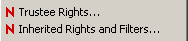
-
In the Trustees area, click the user name to display the user’s trustee rights.
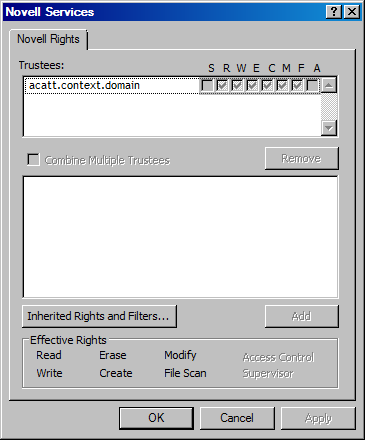
Each trustee’s rights are shown by a check mark under the letters of the associated rights. If there are no trustees listed, access for the selected directory or file is currently governed only by its Inherited Rights and Filters.
If you are viewing the properties of multiple directories or files, the trustees and rights shown are the combined trustees and rights for all the files.
-
In the Effective Rights area, view the actual rights of the selected user.
Explicit file-system trustee rights override inherited rights. If there are no trustees listed, the effective rights are the same as the inherited rights.
-
(Conditional) If you have the Supervisor right or the Access Control right for the selected network directory or file, you can configure trustee rights.
Do one or more of the following:
-
Add a Trustee: Click Add, type the fully distinguished name (username.context.tree.domain) of the user you want to add, then click OK.
-
Modify Trustee Rights: Select one or more trustees, select or deselect the check box for each trustee right you want to modify, then click Apply.
-
Delete a Trustee: Select one or more trustees, then click Remove.
-
Combine Multiple Trustees: This option is available only when viewing the file-system trustee rights for multiple directories or files. Additionally, at least one of the selected directories or files must have at least one trustee assignment.
Select one or more trustees from the Trustees list, select Combine Multiple Trustees, then click Apply. The trustees’ rights are combined and applied to all selected directories and files. All selected trustees become trustees of all selected directories and files.
-
-
When you are done, click OK to apply your changes.