25.3 Uploading Files to an NSS Volume
As an administrator, you can use the Files and Folders plug-in to iManager to upload files from your local computer to an existing folder on an NSS volume.
25.3.1 Prerequisites
-
The destination NSS volume must be in the same tree where you are currently logged in to iManager.
-
You must have trustee rights for the destination folder in order to be able to find the folder and upload the file. The Create right is required for file uploads.
25.3.2 Procedure
-
In iManager, click Files and Folders, then click Upload to open the Upload File page.
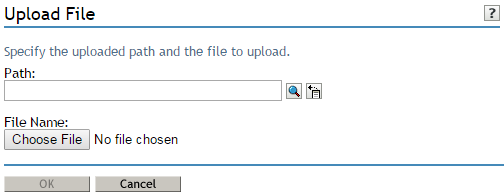
-
Use one of the following methods to specify the path to the folder on the NSS volume where you want to put the file:
-
Click the Search icon to browse and locate the folder, then click the name link of the folder to select it.
-
Click the History icon to select a folder from the list of folders that you recently accessed.
The pathname appears in the Path field.
-
-
Select the file on your local computer that you want to upload:
-
Click Browse to open a local file browser dialog box.
-
Browse and locate the file.
-
Select the file, then click Open.
The local pathname for the selected file appears in the File Name field.
-
-
Click OK to begin the upload, or click Cancel to abandon the process.
A message confirms when the file has been successfully uploaded. Wait until the upload completes before proceeding to other tasks.
-
Click Repeat Task to upload another file, or click OK to dismiss the confirmation message.