25.9 Viewing, Adding, Modifying, or Removing a Directory Quota
Directory quotas for NSS volumes require that the Directory Quotas attribute be set for the volume. For information, see Section 22.3.1, Enabling or Disabling the Directory Quotas Attribute for an NSS Volume.
-
In iManager, select Files and Folders > Properties.
-
Click the Search icon, browse to locate and select the folder you want to manage on an NSS volume, then click OK to open the Properties page for the selected folder.
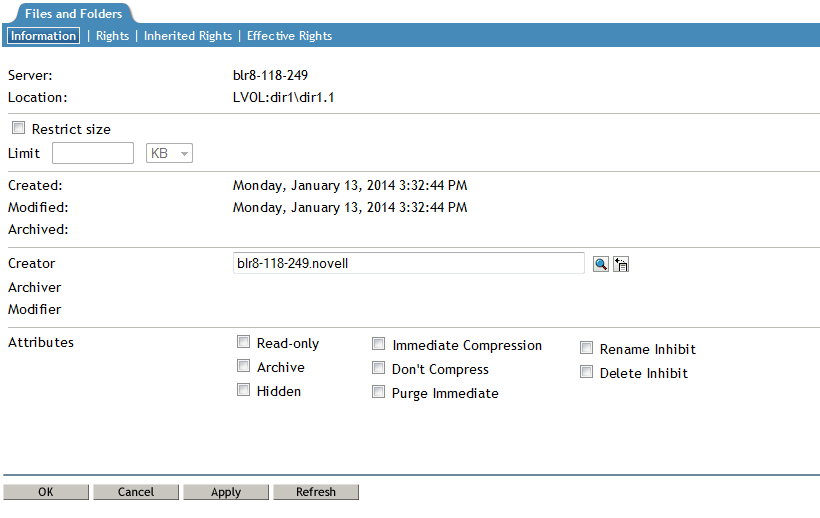
-
View the current status of the Directory Quota.
If a Directory Quota is set, the Restrict Size field is selected and the Limit field shows the quota size in KB.
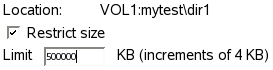
If the Directory Quota is not set, the Restrict Size field is deselected and the Limit field is dimmed (grayed out).
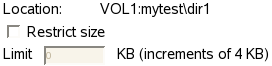
-
Do one of the following:
-
Add a Quota: On the Information tab, select Restrict Size to enable space restrictions for the selected directory. In the Limit field, type the directory quota in KB. The value must be an increment of 4 KB; that is, it must be divisible by 4 with no remainder.
-
Modify an Existing Quota: In the Limit field, type the new directory quota in KB. The value must be an increment of 4 KB; that is, it must be divisible by 4 with no remainder.
-
Remove a Quota: On the Information tab, deselect Restrict Size to disable space restrictions for the selected directory. The Limit field is automatically dimmed (grayed out).
-
-
On the Information page, click Apply or OK to apply the changes.