6.5 Initializing a Device
You must initialize a device to set up its device format before you can create volumes on it. You can also initialize a device to wipe its current structure and reconfigure it. Devices that you want to use for Linux POSIX volumes should be in an unshared state whether they are local or SAN devices.
IMPORTANT:NLVM and NSSMU do not support using Linux software RAID devices and NSS software RAID devices with Linux POSIX file systems. You can use a hardware RAID device to achieve device fault tolerance for Linux POSIX volumes.
Initializing a device formats it with an MSDOS or a GPT partitioning scheme. MSDOS supports devices up to 2 TB in size. GPT supports devices of any size. The default partitioning scheme is MSDOS for devices less than 2 TB, and GPT for devices greater than or equal to 2 TB. NSSMU automatically selects the default value in the menu. If you do not want to use the default, you can select the other option. If you specify MSDOS for a device that has a size greater than or equal to 2 TB, the device’s free space is limited to 2 TB; the remainder of the device is unusable space.
WARNING:Initializing a device removes all partitions and data from the device. Do not initialize the device that contains the operating system.
-
From the NSSMU menu, select Devices, then press Enter.
-
Select the device that you want to initialize by using the Up-arrow and Down-arrow keys.
Information about a selected device is displayed under Device Information.
If a device has never been initialized, its Partitioning type is reported as Uninitialized.

-
Press F3 to initialize the device.
-
Read the warning message, then press y (Yes) to continue, or press n (No) to cancel.
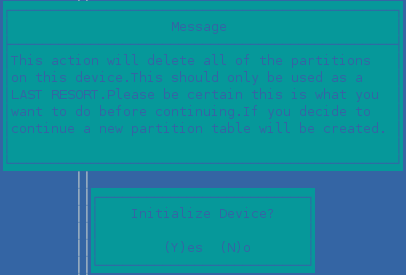
-
Select the DOS or GPT partitioning scheme, then press Enter.
DOS supports devices up to 2 TB in size. GPT supports devices of any size.
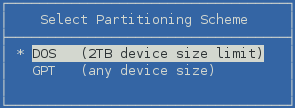
-
View the Device Information to confirm that the partitioning type is applied and the unpartitioned space shows free space.