3.5 Cluster-Enabling MySQL on the Logical Volume
Now that you have configured MySQL for the LVM logical volume, you are ready to cluster-enable MySQL. In iManager, you use the Novell Cluster Services MySQL template to create a cluster resource for the LVM volume group that contains the MySQL database. The resource’s load script starts the MySQL daemon when the resource is brought online, and the unload script stops it when the resource is taken offline.
The sample scripts in this section use the following sample parameters. Ensure that you replace the sample values with your values.
|
Parameter |
Sample Value |
|---|---|
|
Resource IP Address |
10.10.10.44 |
|
MOUNT_FS |
ext3 This is the file system you created on the LVM volume group, such as ext2, ext3, reiserfs, or xfs. |
|
VOLGROUP_NAME |
mysqlvg |
|
MOUNT_DEV |
/dev/$VOLGROUP_NAME/mysqllv |
|
MOUNT_POINT |
/mnt/mysql |
|
MySQL_ROOT |
$MOUNT_POINT/var/lib/mysql |
Use the following procedure to create the MySQL cluster resource for the LVM volume group:
-
In iManager, select Clusters > My Cluster, select the cluster., then select the Cluster Options tab.
-
Under the Cluster Objects title, click New.
-
On the New Resource > Resource Type page, specify Resource as the type, then click Next.
-
On the New Resource > Cluster Resource Information page, specify a cluster resource name, browse to select the MySQL_Template, then click Next.
Do not select Online Resource after Create. You must configure the resource scripts and settings before bringing the resource online.
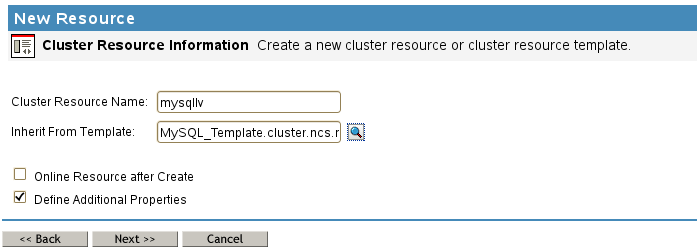
-
On the Load Script page, modify the definition fields for your MySQL resource, file system type, volume group name, logical volume name, and mount point, then click Next.
The following load script uses the sample values from the MySQL setup:
#!/bin/bash . /opt/novell/ncs/lib/ncsfuncs # define the IP address RESOURCE_IP=10.10.10.44 # define the file system type MOUNT_FS=ext3 #define the volume group name VOLGROUP_NAME=mysqlvg # define the device MOUNT_DEV=/dev/$VOLGROUP_NAME/mysqllv # define the mount point MOUNT_POINT=/mnt/mysql # define MySQL database root MySQL_ROOT=$MOUNT_POINT/var/lib/mysql #activate the volume group exit_on_error vgchange -a ey $VOLGROUP_NAME # mount the file system exit_on_error mount_fs $MOUNT_DEV $MOUNT_POINT $MOUNT_FS # add the IP address exit_on_error add_secondary_ipaddress $RESOURCE_IP # start MySQL /usr/bin/mysqld_safe --user=mysql --pid-file=$MySQL_ROOT/mysql.pid --socket=$MySQL_ROOT/mysql.sock --datadir=$MySQL_ROOT --bind-address=$RESOURCE_IP &>/dev/null & # return status exit 0
-
On the Unload Script page, modify the definition fields for your MySQL resource, file system type, volume group name, logical volume name, and mount point, then click Next.
The following unload script uses the sample values from the MySQL setup:
#!/bin/bash . /opt/novell/ncs/lib/ncsfuncs # define the IP address RESOURCE_IP=10.10.10.44 # define the file system type MOUNT_FS=ext3 #define the volume group name VOLGROUP_NAME=mysqlvg # define the device MOUNT_DEV=/dev/$VOLGROUP_NAME/mysqllv # define the mount point MOUNT_POINT=/mnt/mysql # define MySQL database root MySQL_ROOT=$MOUNT_POINT/var/lib/mysql # request MySQL stop ignore_error killproc -p $MySQL_ROOT/mysql.pid -TERM /usr/sbin/mysqld # del the IP address ignore_error del_secondary_ipaddress $RESOURCE_IP # umount the file system sleep 10 # if not using SMS for backup, please comment out this line exit_on_error umount_fs $MOUNT_DEV $MOUNT_POINT $MOUNT_FS #deactivate the volume group exit_on_error vgchange -a n $VOLGROUP_NAME # return status exit 0
-
On the Monitoring Script page, modify the definition fields for your MySQL resource, file system type, volume group name, logical volume name, and mount point, then click Next.
The following monitoring script uses the sample values from the MySQL setup:
#!/bin/bash . /opt/novell/ncs/lib/ncsfuncs # define the IP address RESOURCE_IP=10.10.10.44 # define the file system type MOUNT_FS=ext3 #define the volume group name VOLGROUP_NAME=mysqlvg # define the device MOUNT_DEV=/dev/$VOLGROUP_NAME/mysqllv # define the mount point MOUNT_POINT=/mnt/mysql # define MySQL database root MySQL_ROOT=$MOUNT_POINT/var/lib/mysql #check the logical volume exit_on_error status_lv $MOUNT_DEV # check the file system exit_on_error status_fs $MOUNT_DEV $MOUNT_POINT $MOUNT_FS # check the IP address exit_on_error add_secondary_ipaddress $RESOURCE_IP # check MySQL exit_on_error checkproc -p $MySQL_ROOT/mysql.pid /usr/sbin/mysqld # return status exit 0
-
On the Resource Policies page, specify the Resource Behavior, Start Mode, Failover Mode, and Failback Mode, then click Next.
For information about completing these fields, see
Configuring the Start, Failover, and Failback Modes for Cluster Resources
in the OES 11 SP3: Novell Cluster Services for Linux Administration Guide. -
On the Resource Preferred Nodes page, assign the nodes where MySQL is installed, then click Finish.
The resource appears in the Cluster Objects list:
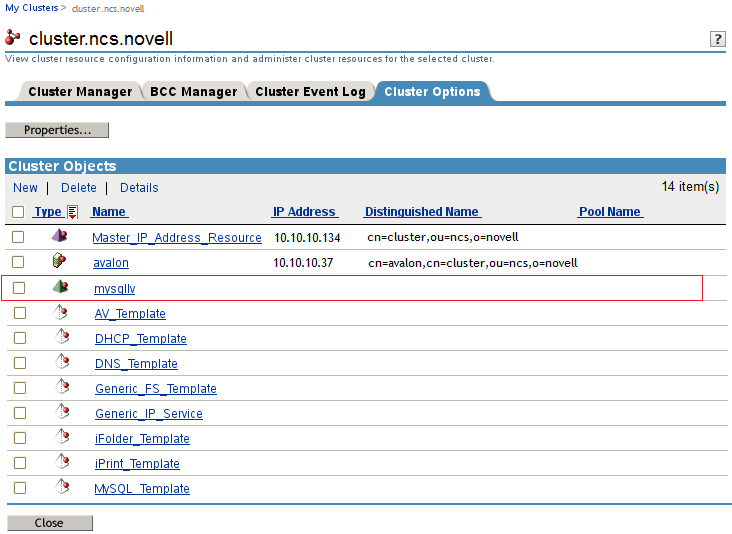
-
Bring the MySQL resource online. Select Cluster Manager, select the MySQL resource check box, then click Online.

If the resource goes comatose, offline the resource, then open its properties page and re-verify the scripts.