15.4 Increasing the Size of a Pool
Using the option on the page expands the storage capacity of a selected pool by adding new partitions. You can increase the size of your storage pools, but you cannot reduce their size.
-
In iManager, click .
For instructions, see Section 9.1.5, Accessing Roles and Tasks in iManager.
-
Select a server to manage.
For instructions, see Section 9.1.6, Selecting a Server to Manage.
-
In the list, select the pool that you want to expand.
Wait for the page to refresh. It displays the pools’s details and enables management options.
-
Click .
This opens an Wizard that guides you through the process of adding partitions from available devices.
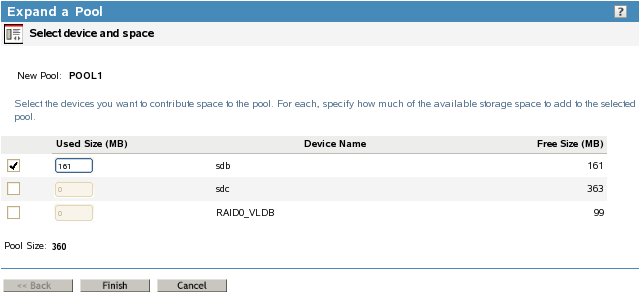
-
Select the devices you want to use and the amount of space to use from each device.
In the field, type the amount of space in megabytes (MB) to add, up to the amount of free space available for that device. If any entry exceeds a device’s available space, the pool expansion fails and returns an error message.
Software RAID 1 (mirrored) devices can contain only one pool per device. If you select a RAID 1 device to add a partition to your pool, NSS automatically allocates all of the available space to the pool.
The is the sum of the partitions you define plus the current pool size. Initially, the field displays the current size of the pool. To update the as you enter values in the field, click anywhere within the Wizard dialog box.
You can obtain space from one or more of the devices listed. Only devices that have free space appear in the list. If no devices are listed, there is no space available to increase the size of the pool. Cancel the Wizard, add more devices to the server or free up space on existing devices, then return to the page to increase the size of this pool.
-
Click , or click at any time to back out of the process.