8.5 Viewing or Modifying the LVM Resource Scripts
You can customize the scripts by adding lines for other products that use a shared LVM volume group resource. Compare the generic script with the templates for those products to identify what lines need to be added or modified.
-
In iManager, select Clusters > My Clusters.
-
Select the cluster where you created the volume group cluster resource.
-
Select the cluster resource’s name link to open the Properties page, then click the Scripts tab.
The Scripts tab automatically opens to the load script.
-
On the Load Script page, view or modify the load script. Click Apply if you make changes.
Ensure that all letters in the NCP volume name are capitalized letters A to Z. See the Sample LVM Resource Load Scripts Created by NSS Management Tools.
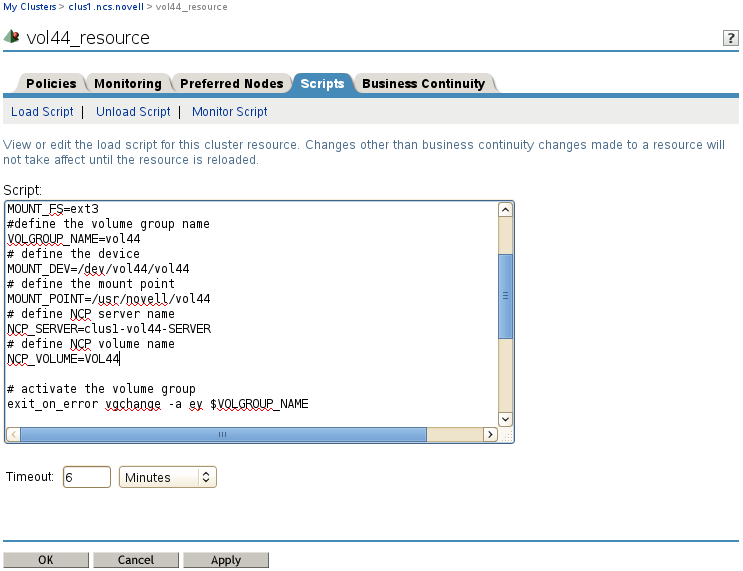
-
Click the Unload Script link to view or modify the unload script. Click Apply if you make changes.
Ensure that all letters in the NCP volume name are capitalized letters A to Z. See the Sample LVM Resource Unload Scripts Created by NSS Management Tools.
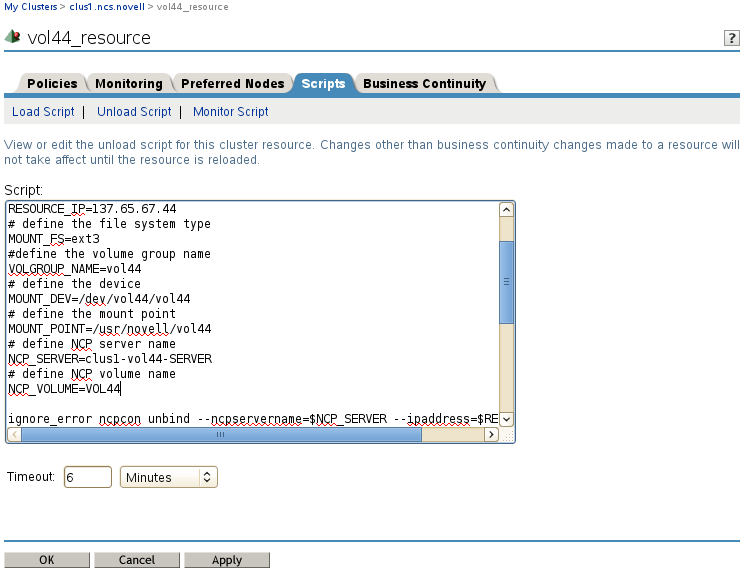
-
Click the Monitor Script link to view or modify the monitor script. Click Apply if you make changes.
Ensure that all letters in the NCP volume name are capitalized letters A to Z. See the Sample LVM Resource Monitor Scripts Created by NSS Management Tools.
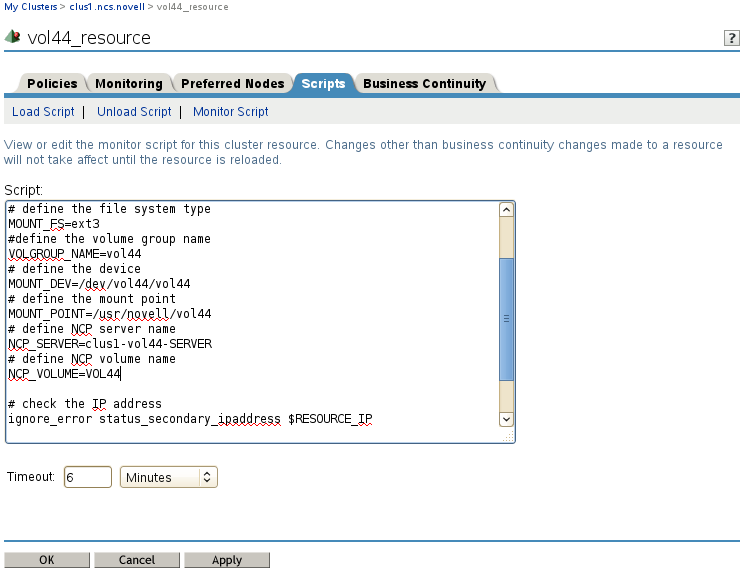
-
At the bottom of the page, click OK to close the Properties page and save your changes.
The changes do not take effect until the resource is taken offline and brought online again.
-
If you modified the settings on any of the pages, you must take the resource offline and bring it online in order for the changes to take effect.
-
In Roles and Tasks, select Clusters > My Clusters.
-
On the Cluster Manager page, select the check box next to the resource, then click Offline.
Wait for the status to report that it is offline, then continue.
-
Select the check box next to the resource, then click Online.
-
Verify that the resource comes online and reports a Running state.
If the resource goes into a Comatose state, it is probably because you made a mistake in the lines you added or modified in the scripts. Take the resource offline, then go back to correct the scripts, and try to bring it online again.
-