6.14 Renaming the Mount Point Path for a Linux Volume
The Rename option on the NSSMU Linux Volumes page allows you to modify the mount point of a volume. You cannot rename the mount point path for the root (/) volume or other system volumes such as /boot.
An LVM volume name does not depend on the mount point path. For an LVM volume, modifying the mount point path in any way does not effect the LVM volume group name and logical volume name.
Renaming the mount point path for a non-LVM volume might also cause the volume name to change, depending on the change you make to the path. A native Linux POSIX volume assumes its name from the final directory in the mount point path. If you change the name of the final directory, the new directory name also becomes the new name of the volume.
The following examples demonstrate how renaming the mount point path for a non-LVM volume can affect the volume name:
|
Volume Information |
New Mount Point and Change |
New Volume Name |
|---|---|---|
|
Volume Type: Non-LVM Mount Point: /projects/volp1 Volume Name: /volp1 |
Change the path to the final directory. Use the same name for the final directory. /old/projects/volp1 |
The volume name does not change. |
|
Volume Type: Non-LVM Mount Point: /home/janedoe Volume Name: /janedoe |
Change the final directory name. The preceding directories can be the same or different. /home/janebuck or /users/janebuck |
The new name for the final directory becomes the new volume name: /janebuck The final directory name must be unique as a volume name on the server. |
The volume is dismounted in order to apply the new mount point path to the volume. The volume is not automatically mounted afterwards.
WARNING:To avoid potential data corruption, you should dismount the volume gracefully before you rename it.
Use the procedure in this section to rename the mount point path for a non-clustered Linux volume. For information about modifying the mount point path for a clustered LVM volume, see Section 8.7, Renaming the Mount Point Path for a Clustered LVM Volume.
-
From the NSSMU main menu, select Linux Volumes, then press Enter.
-
In the Linux Volumes list, browse each volume to verify that the mount point you want to use is not already in use by another volume.
-
Select the volume of interest.
-
If the volume is mounted, press F7 to dismount the volume.
-
Select the volume again, verify that it is not mounted, then press F3 to rename the mount point path.
-
Read the caution message, then press y (Yes) to continue, or press n (No), or press Esc to cancel the task.
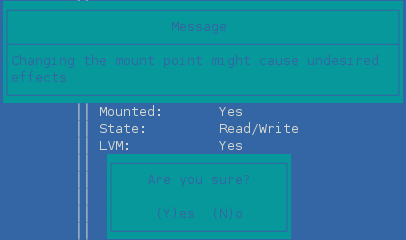
-
In the New Mount Point field, specify the full Linux path of the new mount point that you want to use, then press Enter.
The original mount point path is automatically populated in the New Mount Point field. Modify it as needed.

-
Select the volume, then view its details to verify that the mount point has changed.
If the final directory was changed in the mount point path of a non-LVM volume, notice that the volume name has changed. The volume is not automatically mounted.
-
Select the volume, then press F7 to mount the volume.
-
Select the volume, then view its details to verify that the Mounted status is Yes.