7.4 Assigning Rights to Files and Folders
This section describes the procedures to assign or modify rights to a user or a group on a set of files and folders.
Rights to file and folder information include the following:
Modify User: The name of the selected trustee.
Volume: The selected volume name.
Add File or Folder: You can choose the files or folders on the selected volume that the selected trustee is allowed to use. The selected files are added to the list under Files and Folders.
Files and Folders: The files and folders that the selected trustee is allowed to use. You can assign or modify the rights for the selected trustee on each file or folder.
To add or modify rights of the trustee on files or folders:
-
In iManager, click Users > Modify User to open the Modify User page.
-
Click the
 (Object Selector) icon to browse and select an admin user objects, then click OK.
(Object Selector) icon to browse and select an admin user objects, then click OK.
-
Click the Rights to Files and Folders tab to view the File System Rights page.
-
Under Volume, use the
 (Object Selector) icon to select the volume.
(Object Selector) icon to select the volume.
Only the files and folders that are part of the selected volume and where rights were explicitly assigned for the selected user are listed under Files and Folders.
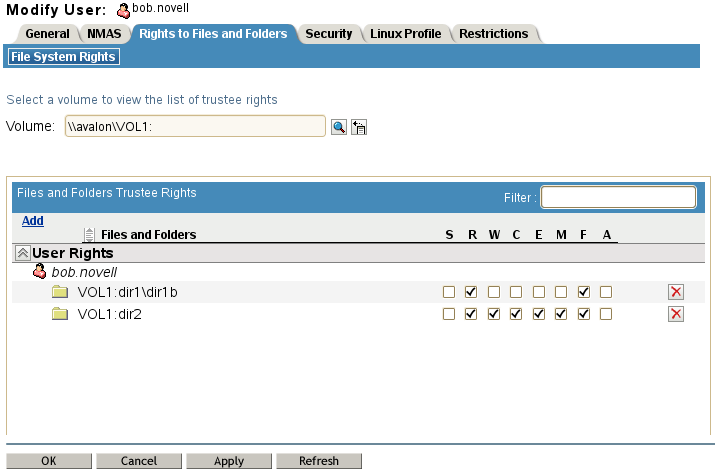
-
(Optional) Click Add, then browse to select files or folders where you want to assign rights for this user.
The selected files and folders are added to the list with the default rights of Read and File Scan.
-
(Optional) In Files and Folders section in the Rights check boxes for a file or folder, select the check box to assign a right or deselect a check box to remove the right, then click Apply.
-
(Optional) In Files and Folders section next to the rights for a file or folder, click the Delete icon
 to remove a file or a folder from the list, then click Apply.
to remove a file or a folder from the list, then click Apply.