16.0 Managing Your Digital Image Collection
F-Spot is a management tool for your collection of digital images tailored for the GNOME desktop. It allows you to assign different tags to your images in order to categorize them and offers various image editing options. For example, you can remove red-eye, crop, and adjust brightness and colors. F-Spot supports sixteen common file types, including JPEG, GIF, TIFF, and RAW.
You can import photos from your hard drive, your digital camera, or your iPod*. You can also use F-Spot to create photo CDs, generate a Website gallery, or export your photos to your Flickr, 23, Picasa Web, or SmugMug account.
To access F-Spot, click . The first time you run F-Spot, you can tell it where to find the images you want to import into your collection. If you already have a collection of images stored on your hard drive, enter the path to the respective directory and optionally include subfolders. F-Spot imports these images into its database.
Figure 16-1 F-Spot Main Window
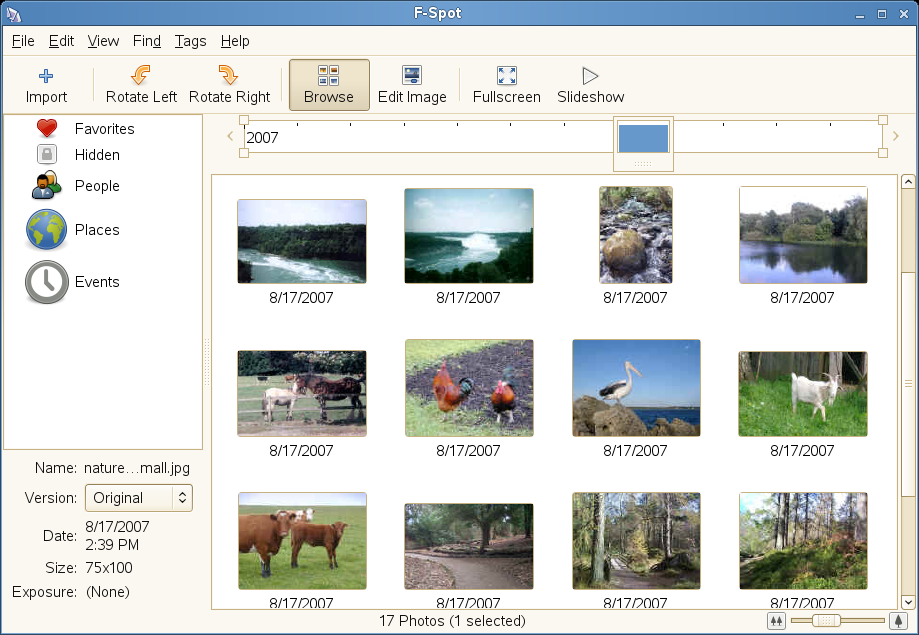
Thumbnails of your images are displayed in the right part of the window, and detailed information for a selected image is displayed in a sidebar to the left. By default, your photos are displayed in reverse-chronological order, so your newest photos are always at the top. You can sort your photos in chronological order or reverse-alphabetical order by clicking .
A menu bar at the top of the window allows you to access the main menus. A toolbar below the menu bar offers the following options:
Table 16-1 F-Spot Toolbar
|
Icon |
Description |
|---|---|
|
Rotate (Left or Right) |
Use this shortcut to change an image's orientation. |
|
Browse |
The Browse mode allows you to view and search your entire collection or tagged subsets of it. You can also use the time line to search images by creation date. |
|
Edit Image |
This mode allows you to select one image and do some basic image processing. Details are available in Section 16.7, Basic Photo Editing. |
|
Fullscreen |
Switch to fullscreen display mode. |
|
Slideshow |
Start a slide show. |