16.1 Importing Photos
You can import photos from your hard drive or from your digital camera (see Section 16.2, Downloading Pictures from Your Camera for more information). F-Spot automatically makes copies of photos imported from your hard drive. If you don’t want to copy images, uncheck on the Import dialog box, or press Shift when dragging photos into F-Spot.
Figure 16-2 Importing Images into F-Spot
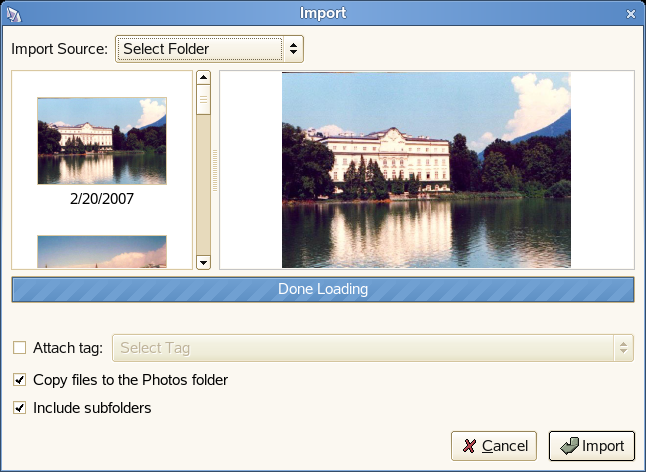
By default, F-Spot copies your photos to the /Photos directory in your home directory. You can change the directory F-Spot uses by clicking .
If all the photos you are importing are from a particular event, or if they have some other characteristic in common, you can create a tag for them so you can easily find them at a later time. During the import, select , then choose the appropriate tag from the drop-down menu.
To import photos:
-
Click .
-
Select an import source, then click .
-
After the photos are finished loading, click .
The photos are added to your catalog.