7.5 Using the Address Book
Ekiga offers to manage your SIP contacts. To open the address book, click in the Ekiga main window. An empty list window opens.
Figure 7-2 Ekiga Address Book
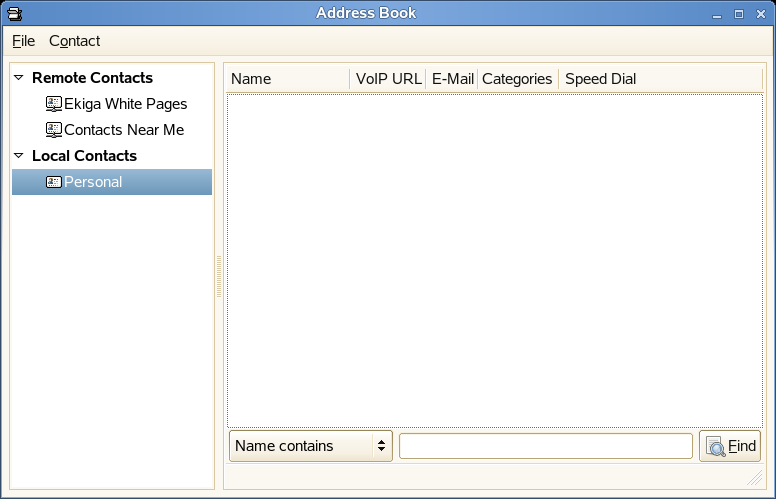
To add a contact, select , right-click the address window, then select . You can also press .
The following entries are required for a valid contact:
- Name
-
Enter the name of your contact. This can be a full name, but you can also use a nickname here.
- SIP Address
-
Enter a valid SIP address for your contact.
-
Enter the e-mail address of your contact for your own reference.
- Speed Dial
-
With a Speed Dial, you can access often used numbers more easily. This is optional.
- Categories
-
If desired, add your own categories if you have many different contacts.
- Local Address Book
-
By default, you have a local address book with the name available. If you need more address books, click or use the keyboard shortcut Ctrl+B to create them.
To call any contact from the address book, double-click this contact with the mouse. The call will be directly initiated.