7.3 Making a Call
After Ekiga is configured appropriately, making a call is straightforward.
-
Click .
-
Enter the SIP address of the other party at the prompt.
The address should look like sip:username@domainname or username@hostname for direct local calls or like username@sipserver or userid@sipserver for proxied calls or calls using the service of a SIP provider. If you have a SIP provider that accepts real phone calls, you can enter the number like sip:<call number>
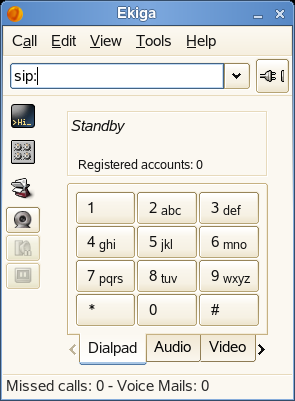
-
Click the Call button to the right of the prompt (or type Ctrl+O), then wait for the other party to pick up the phone.
-
To end the call, click or type Ctrl+D.
If you need to tweak the sound parameters during a call, click to show four tabs holding more options. The second one holds the options for and . Use the sliders to adjust both volumes to fit your needs.